One of the advantages of RTX is that Linn Software developed extensions to the platform are built independently of the platform itself. This means that when an extension is enhanced or when maintenance is required, a new version of the extension is built and uploaded to the Linn Software web site. Users of that extension are then able to download and run an update installer for that extension to get the latest version of the indicator without having to upgrade to a new release of the entire platform. Effective with Version 12.4, the regular check for updates process will not only check for updates to Investor/RT itself, but will also check for updates for any RTX indicators from Linn Software that you have installed. If one or more updates are available, you will receive a message similar to this:
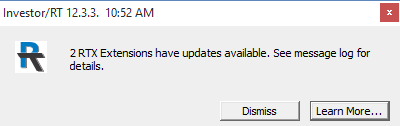
Clicking Learn More takes you to this article. Open the message log (press Alt+M) and you will see messages for each installed extension having an update available.
1027 22 Loading Extensions
1027 23 RTX Extension "PolynomialRegression" Version 1.6 update is available for download at www.linnsoft.com. Installed version is 1.5.
1027 23 RTX Extension "AutoTrend" Version 1.1 update is available for download at www.linnsoft.com. Installed version is 1.0.
1052 21 Loading Extensions
To update a particular RTX extension that you are using open the preferences for the RTX indicator in any chart and Investor/RT will prompt you with a message similar to this:
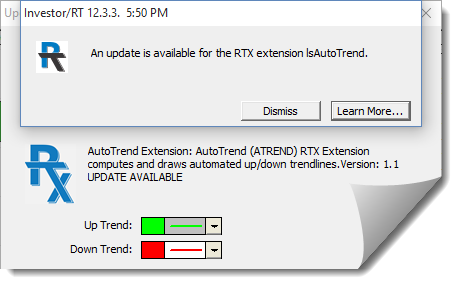
Clicking the Learn More button takes you directly to the web site for the indicator in question. This method will prompt you to login to the web site if you are not already logged in. Login is required for downloading RTX installers. Each RTX extension has its own web page at linnsoft.com where you will see a description of the extension with images of the indicator in a chart and an image of its setup parameters. Many extensions have associated videos as well. Each RTX indicator page has a series of tabs for viewing its Description, Preferences, Videos, and Installer. The Install tab is present when logged into the site.
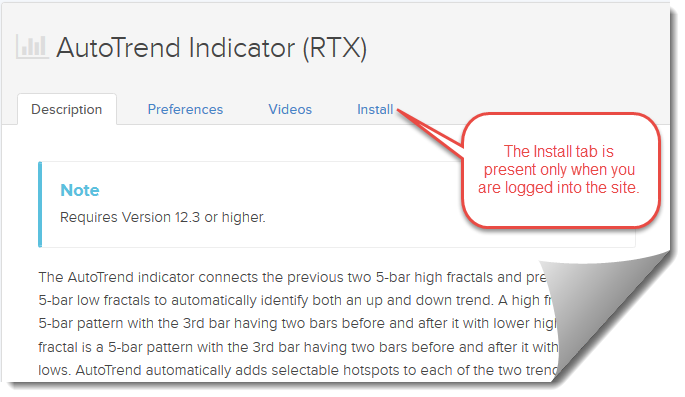
If you do not see the Install tab for the extension you wish to install or update, login by clicking Login at the top right above. You may login with your username or email address. If you have forgotten your password, click Reset Password on the Login page. If you wish to download an RTX extension installer and you do not yet have a web site login for linnsoft.com, click Sign-Up at the top right above. After setting up your web site account and confirming your email address, login to the site and return to the RTX indicator and click on the Install tab.
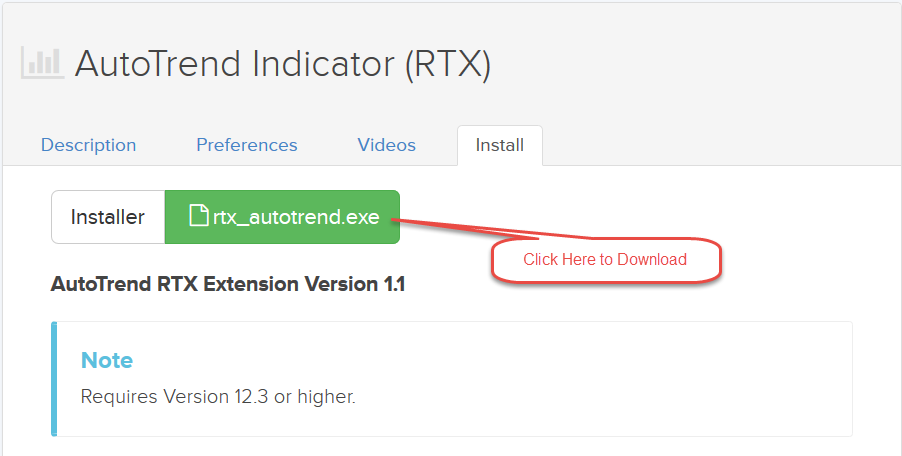
Click the Installer button to download. The installer may be run while Investor/RT is running. When the installer runs, if it finds that the extension being updated is "in use" by the platform, you will be prompted with a message to that effect. Using the Object Manager, select Extension and then select the name of the extension. Then click the Delete button. This will uninstall the older version of the extension. You may then reply to the prompt issued by the installer and it will continue installing the update. When the installation is completed, any open chart windows that reference the updated RTX extension will begin using the new version.
If you have several extensions to update it is simpler to perform the update(s) while the platform is not running.
At startup, Investor/RT produces a report of all installed RTX extensions and the version installed. The report includes Linn Software built extensions, 3rd party extensions, and user-built extensions. To view this report, use the Object Manager. Select Text Files and select the file named InstalledRTX and click Open.
If you have RTX extensions installed that you are not using and do not intend to use, you may easily uninstall them using the Object Manager. Select Extension, then select the extension name and click Delete to uninstall. A full list of RTX extensions installers available from Linn Software can found here: RTX: Extending the Investor/RT Platform.

