Now, let's create a Custom Column that builds off the TLB_REV Custom Indicator that we've already created, and then add this custom column to a quotepage.
First, go to "Setup Prefs: Custom Columns" and let's build our custom column. Starting with the "Type" tab, choose "Custom Indicator" as your Custom Column Type, and then choose the Custom Indicator "TLB_REV" from the list of Custom Indicators below. Choose the periodicity on which you would like your indicator evaluated. I'll use a periodicity of 3-minutes for this example. The window should now look like this...
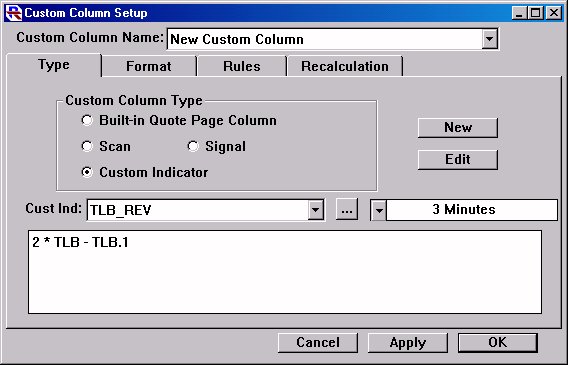
Now, click on the "Rules" Tab. We are going to setup our rules up as follows.
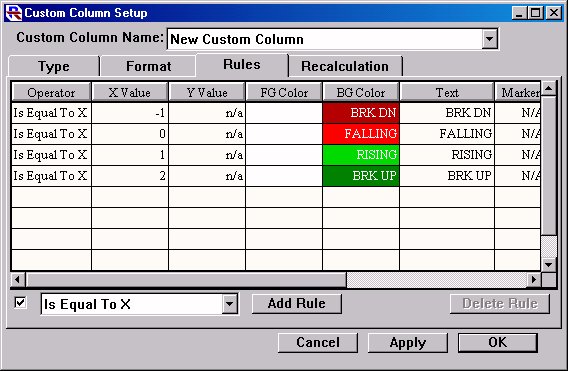
Click on the "Format" tab and specify a Custom Column Title of something like "TLB_REV_3". This is the title that will show up in the heading of the custom column within the quotepage. The Numerical Display Format is really irrelevant in our case since we will be overriding the numeric result with our own custom text.
Now, click the "OK" button, and give your custom column a name. I called mine "TLB_REV_3" just to keep things consistent.
Now, open your quotepage, and right click (Cmd-click on Mac) on any quotepage column heading and select "Add Custom Column". Select your newly created custom column from the list of names that appear (if this is the first custom column you've created, then it may be the only one available). Your resulting quotepage should look something like the one shown below. I have created a second column for 5-minute data.
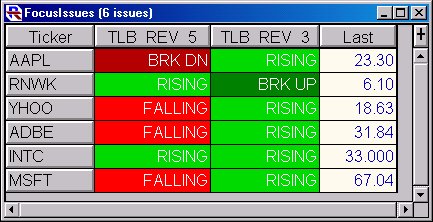
You can create as many custom column as you wish. Just open up one you've already created, then choose "New Custom Column" from the Custom Columns Name list. Then make your changes (periodicity, column title, etc.) and hit the "Apply" key and give this column a new unique name.
If you have any questions concerning the above description, open a support ticket.

