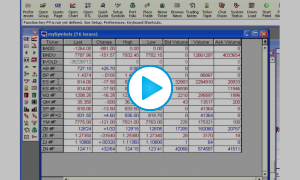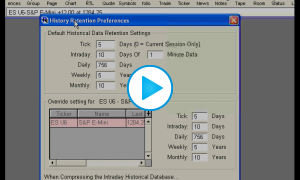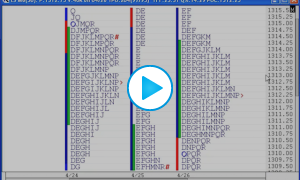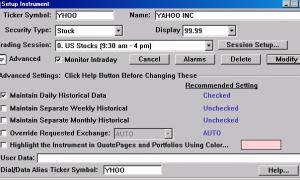Config: RangeBarAltMethod - Alternate Range Bars
A configuration variable (File: Preferences: ConfiguratIon) titled RangeBarAltMethod controls how range bars are formed. By default, RangeBarAltMethod is False and as such, range bars will continue to form until price breaks out of the specified range. For instance, for a 4 tick range bar, the bar will continue to form until the range becomes 4 ticks, and it will continue to form beyond that until the first tick in which price trades outside the range. That tick will be the first tick of a new bar. So essentially, price must trade outside the range specified to begin a new bar. The ope