Smart Compression of Tick Data can be turned on by choosing Setup > Preferences > Historical Data from the main menu and checking the check box titled "Use Smart Compression of Tick Data."
During our testing, Smart Compression reduced the tick data for typical futures contracts (number of ticks) consistently by over 85%. Users can now store approximately 7 times as much tick data in the same amount of space. This compression has a number of very positive impacts on the performance and capability of IRT such as:
While realtime data fed providers such as IQFEED or eSignal send every trade (tick) along with associated bid & ask, some brokers or data providers (such as Interactive Brokers, TDA/TOS or TradingView) send what they call "snapshot" quotes every 300ms (or so) in active markets. The pricing data is a compressed snapshot of all trades that occurred within that 300ms (3/10ths of a second). So if 5 ticks occurred very close together, they might all be sent in as a single snapshot quote, with Investor/RT in turn treating it as a single tick or trade.
Some brokers feed real time data at a price level that is different from the back fill data received from DTNMA. For instance, the Euro contract from some broker feeds, is fed in with a display format of XXX.XX but when back filled from DTN MA, its format is X.XXXX. To correct this, we can add a multiplier to the DTN Symbol alias as shown below. Just go to Setup → Instruments:
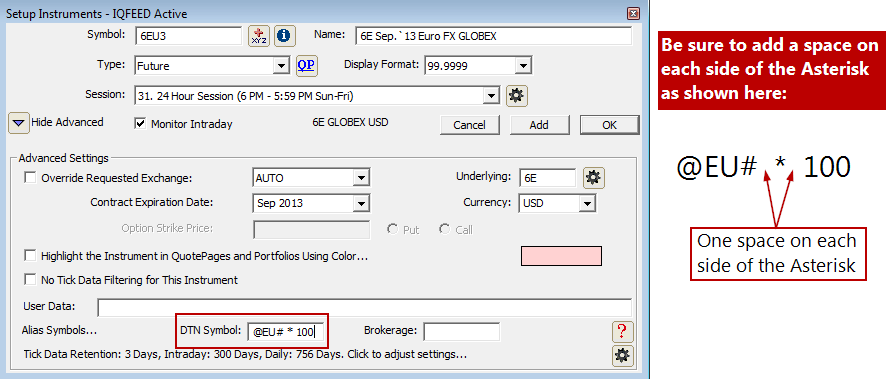
To view as text, select the Profile Indicator by clicking on the containing rectangle (of the right-most profile). If you don't see the volume at price data when selected, you'll need to zoom in vertically using the shift-scroll wheel. When zoomed to a level where there is space for the text, the text should appear.
To export the volume at price data, right click on the containing rectangle of the profile and choose "Export Data".