TPO Charts can be setup to paint the TPOs of the day session a different color than those of the overnight session...as seen below...
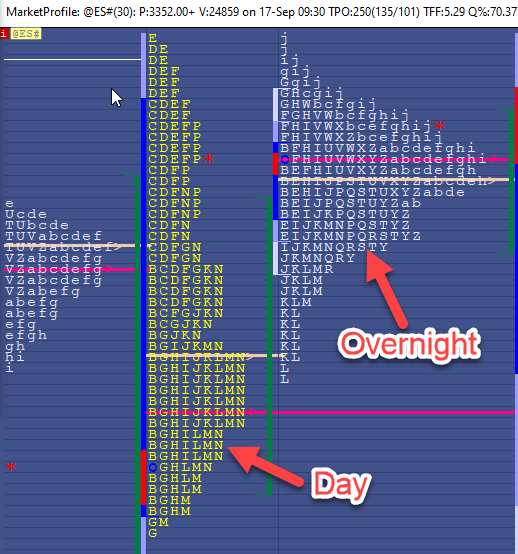
In the standalone TPO Charts, user can split the day and overnight profiles by setting up as seen below with Special Duration of Split Session and specifying the appropriate day session.
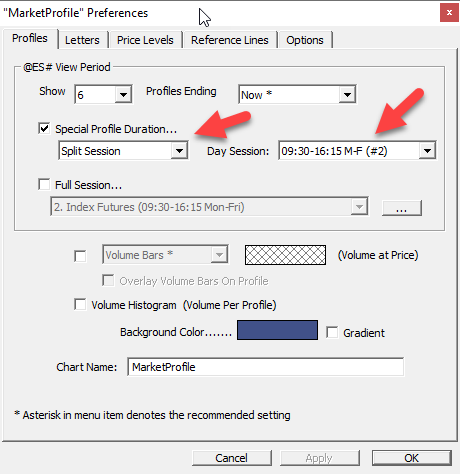
At that point, separate profiles are plotted for the day and overnight session. Users may then paint the overnight session letters/TPOs a different color by setting the config MPCustomOvernightColor to true, and then setting MPOvernightColor to the desired color.
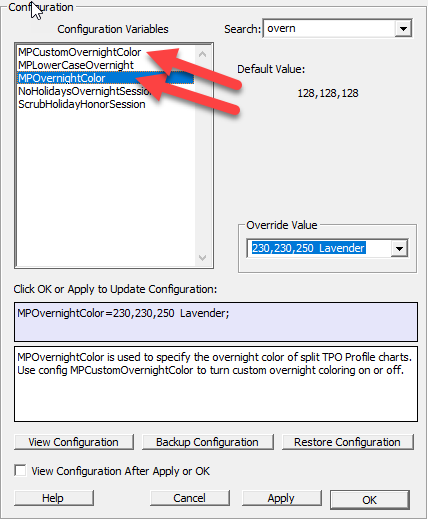
Note : when using TPO letters (and not block), please note that another way to quickly identify the Overnight session is to set the Configuration variable MPLowerCaseOvernight to true so that every letter will be in lowercase....
A specific color for the Overnight Session can be also set with the Profile Indicator in Multi-Pane Bar/Candle charts as seen below...
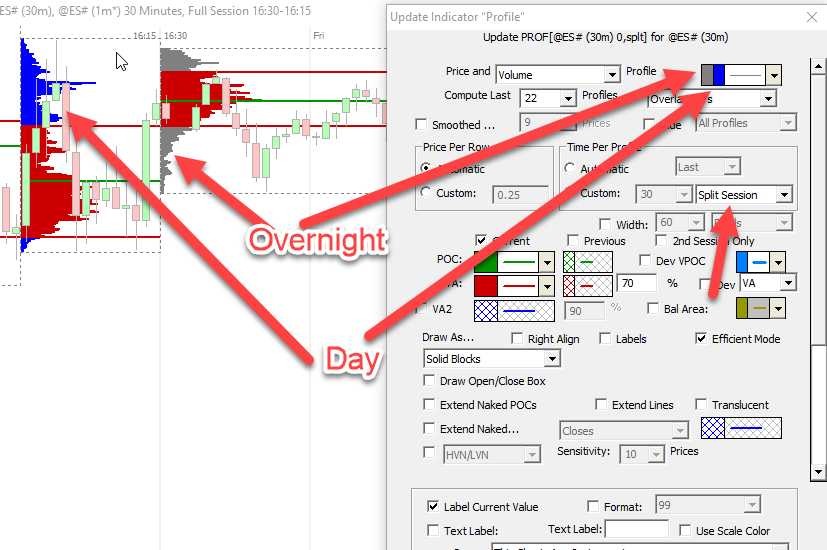



This topic details the settings used to built a Split session TPO charts with custom colored blocks for the day session and an unique color for the overnight session
Here are my own favorite split session settings, with custom colored blocks for the TPO day session hours and a single color for the overnight session (while hiding the bracket opening TPO block marker in both sessions)
Reminder, in the traditional TPO chart, we can only manage 2 sessions, i do recommend to use as "day session" the extended day session, ie from 9.30 to 5 pm ET '(this will alow you to access all the color settings box below the timeline)
Make sure you adjust the session accordingly (after importing this chart) in your own chart settings (if necessary, create this extended day session with the File > Preference > session menu)
Regarding the color settings for the day session, here are the settings of this chart
All these colors can be modified at will at the bottom of the chart (just below the time scale)
As discussed in the prvious post, to get a unique "overnight session" color, this chart requires modifying the following configuration variables as follows
MPCustomOvernightColor=True;
MPOvernightColor=95,95,95
Finally, i set PaintMPOpen to False (to skip the display of the O marking the opening TPO for each bracket)
Regarding the other settings POC/VA, both Value Areas Range are displayed as vertical thick line (TPO=pink range and Volume Profile = light blue) with both POC marked as ">" and the midpoint (small o)
Here is the corresponding chart definition
Eddy
Thanks for sharing the definition love the layout. When I added it theres random blue dots everywhere I checked all the color settings not sure where its coming from?
Hi,
this is the corresponding marker to highlight the opening Letter/price level of each bracket
You need to set the PaintMPOpen configuration variable to false to deactivate the darker blue blocks
https://www.linnsoft.com/tpo#Mark-the-Open-of-each-period-with-an-O
Eddy
Got it thank you! fixed