Volume Candles 2.4 is now available. The preference window has undergone a major overhaul during the last few updates of Volume Candles as new options were added, and existing options were moved around. The Profiles option is now at top and titled "Background" with various new drawing options including Volume Profile, Shaded Block, and Bid Ask Profile. Both the Background/Profiles and the Text now have various coloring options. A "Detach" options allows the user to draw the Volume Candles in the right margin next to scale instead of over each bar, allowing for zooming out and seeing more past data. A Title option allows the user to title bar with Time, Volume, or Delta (see screenshot below).
The Preference tab on the Volume Candles Page has been updated to reflect and explain these new options. I will highlight each of these new features individual over time in replies to this topic. If you have any questions or suggestions, please feel free to post them as replies to the topic.
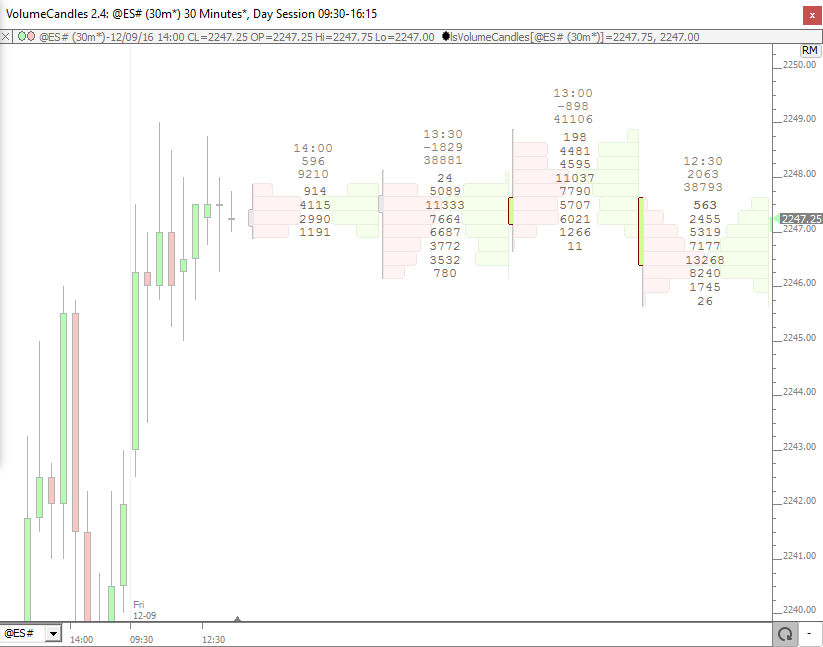
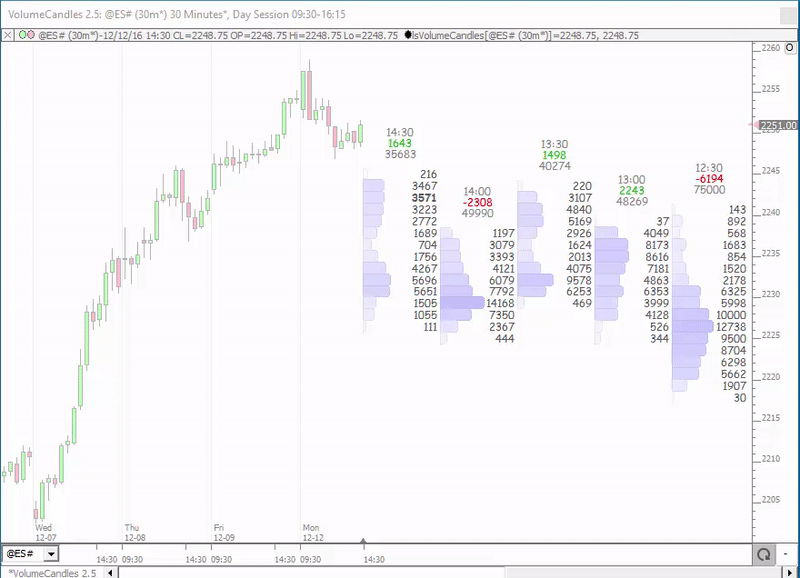



A new option is available titled "Detach Last X Bars" which moves the Volume Candles off the underlying bars and draws them instead in the right margin to the right of the right-most bar. The user chooses how many bars of Volume Candles will be drawn, and how wide each one will be drawn (in pixels). With this in place, users are free to zoom back out horizontally and bring more bars/data into view while still allowing the volume at price data of the more recent bars to be presented. A new Title option also helps keep track of what timeframe each bar represents.
Vertical Detachment
These horizontally detached bars may also be vertically detached from the prices of the bars they represent. This vertical detachment allows the user to zoom out as far as desired vertically, and yet clearly see the volume at price data for the last bar or for any series of bars. To detach vertically, check the "Detach Vertically" checkbox as seen in the screenshot below, and specify the height, in pixels, for each price. As you can see below, the Volume Candles are then divorced from not only the bars, but also from the scale at the right, and are centered vertically in the space available. Users may adjust the width of each Volume Candle bar by selecting the indicator and then operating the mouse wheel. Users may adjust the height of each price by selected the indicator and holding down the shift-key while operating the scrollwheel.
Detaching A Specific Bar or Range of Bars
*The following feature requires Volume Candles 2.8 or later
Users are not limited to detaching only the last bar or last number of bars. A option has been added which allows the user to select any bar or series of bars in the past, and the Volume Candles will then reflect those bars accordingly. This option is activated by checking the Ending checkbox as highlighted in the screenshot below. Enter the date/time of the last bar you would like highlighted, and combined with the number of bars specified (as X), the body of that series of bars will be highlighted in the chart (using the Text Color) and their volume at price data will be reflected on the right side of chart. A number of keyboard and mouse shortcuts are available for adjusting what bars are reflected. Select the Volume Candles indicator by clicking on any of the bars at the right, then click on any bar on the left and the highlighted bars will update to reflect the series of bars ending on the clicked upon bar. Use the left/right arrow keys to move the highighted bars left or right one bar at a time. Ctrl-click on a bar on the left to expand or contract the range of bars highlighted. Use the shift+left/right arrow keys to decrease/increase the number of bars highlighted respectively. Keep in mind that all of these keyboard and mouse shortcuts will only work if you have the Volume Candles indicator selected.
Users now have the flexibility to draw the Volume Candles text using any font available on their system. The list of fonts avialable in the Text section of preferences now includes a choice titled "Quotepage". When this option is selected, the Screen Font specified in the Quotepage Default preferences will be used. See the screenshot below for details on accessing this window and option. Change the font in this window, then click the Apply button at the bottom, then simply click within a chart that contains Volume Candles to see how that font looks. Repeat as needed until you find a font you are satisfied with. From that point forward, and Volume Candle indicator setup with Quotepage font will all share that underlying font. Come back later and change if needed and all instances of Volume Candles will reflect the change.
There are a few shading options which are very important, but can be a little tricky to understand. The option "Scale/Shade to Max of" has options: Bar, Visible, Chart. The image below provides a clear example of the impact of these options. On the left, the profiles are setup to scale to max of bar. Notice the VPOC (highest volume price) of each bar, is drawn witht he same profile width. That's the case although the VPOC of the left 2 bars has over double the volume of the VPOC of the right 2 bars. With Scale to Max of Bars, the width of the profile is comparable among prices with a bar, but not among price in different bars. This option takes maximum advantage of the horizontal space within each bar, but can be decieving when comparing one bar to another. This problem can be solved by switching to Scale to Max of Visible. Now the width of all visible prices is comparable. See the chart on the right below. Notice the VPOC of the 3rd bar is drawn less than half the width of that of the 1st two bars as it has less than half the volume. However, now many of the prices of the last bar have barely visible profile bars. So let's look at a possible solution to that problem.
And addition scaling options is available titled "Scale Profiles/Colors" which provides choices of "Low Contrast", "Lower Contrast", and "Lowest Contrast". Again, the effect can be best demonstrated with a screenshot. In the screenshot below, both charts are set to "Scale to Max of Visible". The left chart has the scale contrast option turned off. The chart on the right has scaling set to Low Contrast. Notice the chart on the right gives more ink / width to the smaller volume prices. The largest visible volume price is the same width in both charts, but the conrast between that width and the width of the smaller volumes is dimished and the smaller volume bars are much more visible. The user must understand that the scale is no longer linear when these contrast options are turned on however. And the Lower and Lowest Contrast options give the smaller volumes even more width and visibility. These scaling and contrast options also apply to the determination of the colors when one of the shaded color options is chosen for background/profiles and/or text.
And last, the textual volume numbers can be scaling using a variety of options: Vol/10, Vol/100, Vol/1000, LogE(Vol), Log10(Vol). Each of these option is designed to reduce the width text and simply the values presented. In the image below, the chart on the left is scaling by dividing the volume numbers by 100 while the values on the right are not scaled. The results in 2 less characters being used for each volume text and simplifies the noise. Users must keep in mind the values they are looking at are scaled down if they choose to make use of this option.
Chad,
It would be great (for space saving) if there was an option for all titles chosen (including delta and volume) to always appear above the volume text.
Sometimes one might not use the profiles and only use the text so the narrower the bar the better in that instance.
Also would it be possible to have a different font color for the titles to differentiate them from the volume text ?
Volume Candles now has a color option to more clearly differentiate the titles from the volume-at-price text. In addition, the delta in the title is colored based on whether it is positive or negative (using the Up/Down Border colors in the preferences). Finally, titles can be turned on while turning off everything else (candles, background, text) so you can title bars or candles without drawing any other volume-at-price information.
Volume Candles 2.5 has options to detach the indicator both horizontally and vertically from the underlying bars/candles. Traditionally, Volume Candles is drawn over each bar, and therefore requires each bar be wide enough to accomodate the display, and with enough vertical space for each price to be printed as text. This has required veritcal and horizontal zooming (Scrollwheel and Shift-Scrollwheel) until the proper amount of vertical and horizontal space is achieved. However, this comes at a price in that it limits the amount of bars and data which can be viewed in the chart (both horizontal and vertically). This concern has been addressed with the new Detach options availabe in VC 2.5.
The screenshot below displays the preferences relative to detachment and their result in the chart. When "Detach Last X Bars" is checked, and X is set to 5, the last 5 bars will be drawn in the right margin instead of being drawn over the last 5 bars. The bars are also presented in reverse chronological order, with the most recent on the left (and therefore closest to the last underlying bar which it reflects). A Width option allows the user to specify how much horizontal space each VC column/bar will occupy. With this in place, users may now zoom out on the underlying bars (with scrollwheel) and fit much more historical data into the visible chart window. However, the VC prices are still vertically linked to the prices of the bar and chart, and therefore zooming out vertically will result in the textual volume at price disappearing when there is not enough vertical space to print it. To address this concern, a "Detach Vertical" option was provided. When this option is checked, the VC bars will ignore the underlying chart and bar prices, and simply center their data within the vertical space, providing each price a user specified vertical height.
See some important additional notes below the screenshot.
The Volume Candles indicator is composed of 3 primary optional components: Background, Text, and Candles (Title being arguably a 4th). When painting your chart picture with Volume Candles, the first set of decisions involve the background layer. The background layer provides the basis and the canvas for the text to print upon, with the candle taking minimal space to the left of the background/text. While focusing on the background layer, we will turn off Text and Candles so we can concentrate solely on the presentation options availabe for the background. Your ultimate goal will be understanding each layer and combinig them in a way that paints your picture and is optimal for your trading.
The Background Layer: Shape Options
The table below presents the four different shape options availabe in the background layer, with details/notes below each screenshot. The options include Volume Profile, Solid Block, Bid Ask Profile, and Bid Ask Profile (Left).
Background Color Options
The Text Layer: Data Options
The table below presents the four different data options available to the text layer: Volume, Trades, Average Sizes, and Price. For simplicity, and to focus only on the text, the Background and Candle layers are turned off in the screenshots below. Also, the text coloring is set to "Constant" in these examples.
The Text Layer: Color Options
Additional Text Presentation Options
Hi Chad, Would it be possible to *shade* the volume bars according to delta?
Thanks!
VolumeCandles has the option to shade the by Delta as seen below...
The VoumeScope has much more flexiblity in this area and allows Delta Shading...
Pages