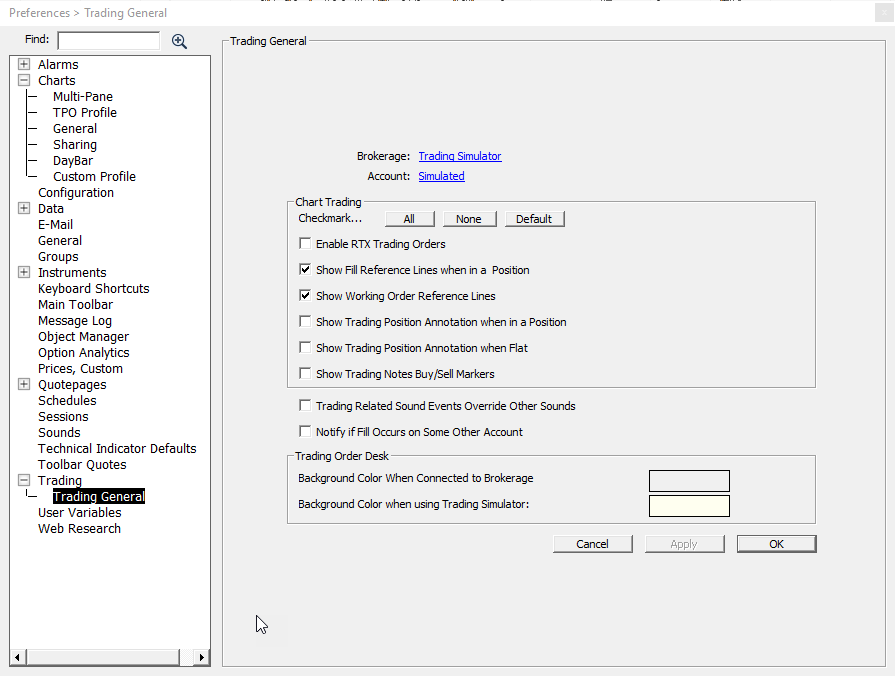Why do long term @ES# charts show different prices in prior months than other charting services?
Investor/RT uses DTN premium adjusted continuous contract historical data while other charting products are likely using the raw @ES# continuous contract historical data. The adjusted contract is premium adjusted so that charting of price on front month rollover days is smooth, no discrete gap up that has to do with time premium and little to do with market sentiment. We provide a means to turn off this default behavior in Investor/RT using a configuration variable.