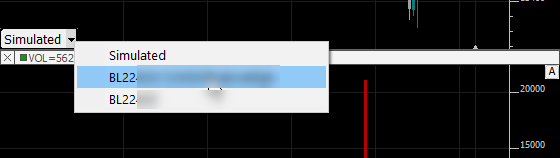A frequently asked question concerns how to change the brokerage trading account that is used to place trades from the ChartTradingDOM or the ChartMiniTrader in the chart. Most brokerage clients have a single trading account associated with the broker login credentials, but others sometimes have multiple trading accounts. Further, some clients may at times wish to do simulated trading using the Investor/RT trading simulator account, named Simulated, and then want a way to easily switch to a live trading account quickly.
Right-click inside the chart and choose Add Button. A dialog box appears for setting up the button. Setup the button with purpose Set Trading Account as shown in the image below. We recommend you style the button as a menu button and use the question mark as shown below to designate that Investor/RT should provide the full menu of all available trading accounts. You may of course further customize the button color and title if you wish.
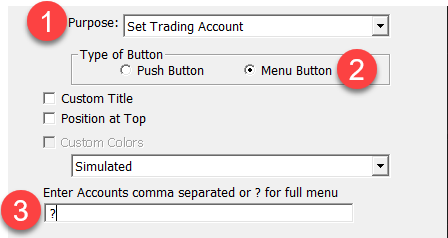
Click on this menu button at any time to access a popup menu of available accounts, including the Simulated account. When you change trading accounts, any open ChartTradingDOM or ChartMiniTrader extensions will update to reflect the newly choosen account. Note that the full menu of accounts will be available whenever you are connected, i.e. when the data feed is active.
TIP: If you specify a custom title for this trading account button and include the % token %ACCT (or %ACCOUNT) in the custom title, the button will appear in the chart with the name of the presently active trading account with a menu icon to denote the button is a menu. In the image below, the Set Trading Account button is setup with a Custom Title of %ACCT.