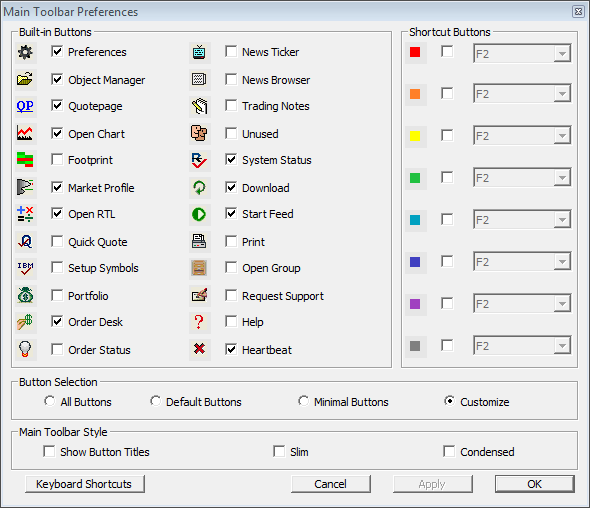Brokers Data vs. other Feeds
While eSignal, IQFEED, and other realtime feeds send every trade (tick) along with associated bid & ask, Some Brokers send what they call "snapshot" quotes every 300ms in active markets. The pricing data is a compressed snapshot of all trades that occurred within that 300ms (3/10ths of a second). So if 5 ticks occurred very close together, they might all be sent in as a single snapshot quote, with Investor/RT in turn treating it as a single tick or trade. This certainly effects something like a tickbar charts that rely on the number of trades to form its bars.