Let's looks at the following basic scan.....
CL > MA
Expression: We will be searching for instruments whose current closing price is above it's moving average. We will run the scan on Daily data. You can either type, or copy and paste, the above scan expression into the scan expression box on the scan window. Once the expression is in the box, click on the "Check" button. The check button will check the syntax to make sure it's a valid, logical expression. It will add all the tokens used in the expression to the list on the top right. It will also ask you for token preferences, if any are needed. In our example, it will ask you for the preferences for MA. Let's choose an 8 period Simple moving average on the Close. The rest of the preferences in the MA dialog are irrelevant. CL (or closing price) has no preferences.
The Greater Than operator (>) is used to compare the two values CL and MA. If the value to the left (CL) is greater than the value to the right (MA), then this expression results in TRUE, otherwise, it will result to FALSE. Below is a complete list of comparative operators available in Investor/RT.
Greater Than > Greater Than or Equal To >= Less Than < Less Than or Equal To <= Equal To = Not Equal To !=
Period and QuotePage: Make sure you have the correct period specified in the upper right hand corner of your window. For our example, let's run this scan on Daily data. This means that the scan will use daily price data to compute the moving average in the scan expression. It will average the last 8 days closing prices and compare them with the current closing price. Also, make sure you have the correct QuotePage chosen in the lower left corner. If you would like to change the QuotePage, click on the QuotePage button and select your desired QuotePage from the list. Again, the QuotePage provides the list of instruments to be used as input for the scan.
Save the Scan: Now let's click on the Save button to save the scan. A box will pop up asking you for the name of your scan. Let's call it "CLaboveMA". After you save the scan, you can continue to change the scan's definition. Just click the Save button again when you want to save your changes. If you make changes and decide you want to save the scan under a different name, thereby preserving your old saved scan, you can just click the Save button with the Shift key depressed. This will allow you to save the scan under a different name.
Run the Scan: Now we are ready to run our scan. Just click on the Scan button. A QuotePage should result looking similar to the one below. If no quotepage resulted, that means that none of the instruments in the selected input quotepage evaluated positively (TRUE) on the expression (CL > MA).
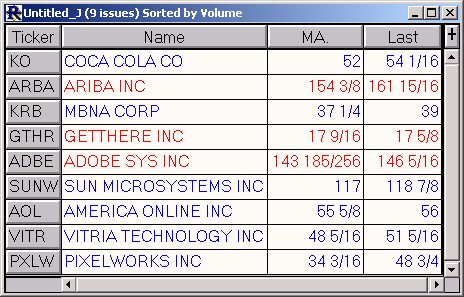
As you see, the values used in the scan expression are provided as quotepage columns. If you like, you can then sort the quotepage on any of the columns by Shift-clicking (descending) or Ctrl-clicking (ascending) on the respective column heading. If you like, you can save this resulting quotepage for future reference. When you close the quotepage, it will give you the option of saving it or discarding it. You may want to save this quotepage, and then use it as input for another scan. For instance, some users run a daily scan between sessions to give them a list of instruments on which they will conduct more-refined intraday scans during the session.
Now let's look at a slightly more complicated scan. This will be a Compound Scan with Qualification.

