There are 4 preference setup windows within the instrument preferences Tab. In this support page, we will discuss the generic “Instrument Setup” preference window together with the “Instruments defaults”. For the other 2 windows, please review the “Custom Instrument Setup” and “Future Type Setup” support pages
The “Instrument Setup “ Preference window
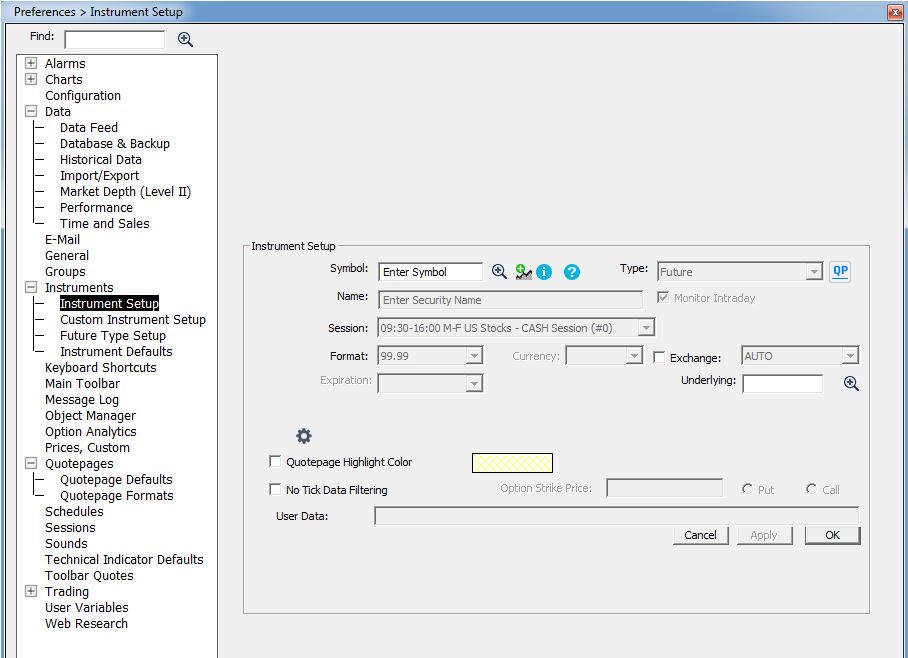
The instrument setup window has already been introduced on this support page. It is important to have in mind that this instrument window does apply to all instrument types (Futures, but also stocks, indexes, etc) that may be streamed by a given datafeed and to highlight the following differences between futures and the other instrument types
Adding a future contract to Investor/RT
For each 4 possible live datafeed sources (IQ feed, Rithmic, CQG and Interactive Brokers), Investor/RT maintains in its database a list of pre-defined "Future Types" that can be reviewed on our online symbol guide or through the future type setup window. Typically, when you first add a new contract symbol under a given datafeed configuration (let's say ESZ5 for Rithmic) on your instance, it will be automatically recognized by Invstor/RT and associated with the ES "Future Type" (i.e you don't need to go through this instrument setup preference window page as all contract details are retrieved from the internal I/RT library)
If a future market is not included in our database, a new future type needs first to be added through the corresponding setup window (prior to adding a specific contract month symbol)
Adding an instrument other than a "future"
- The default security type, exchange and display format (if these 3 items are not automatically recognized by I/RT), full session hours and monitoring status are aligned with the settings as introduced in the “Instrument default" preferences (discussed below)
- The data retention settings will be aligned with the default value of the corresponding setup window
Some misc. comments (about the bottom section of the instrument setup window)
- When activated, the Quotepage highlight color is used to paint the background of the corresponding quotepage ticker row.
- The “No tick data filtering” checkbox is used to exclude a symbol from the bad tick filtering feature that can be possibly activated in some data configuration (very rarely needed for any future stream)
- User data is an editable text column associated with each symbol. It can be added as a column to a quotepage and edited directly, or modified from the setup instruments window
The “Instrument default“ Preference page
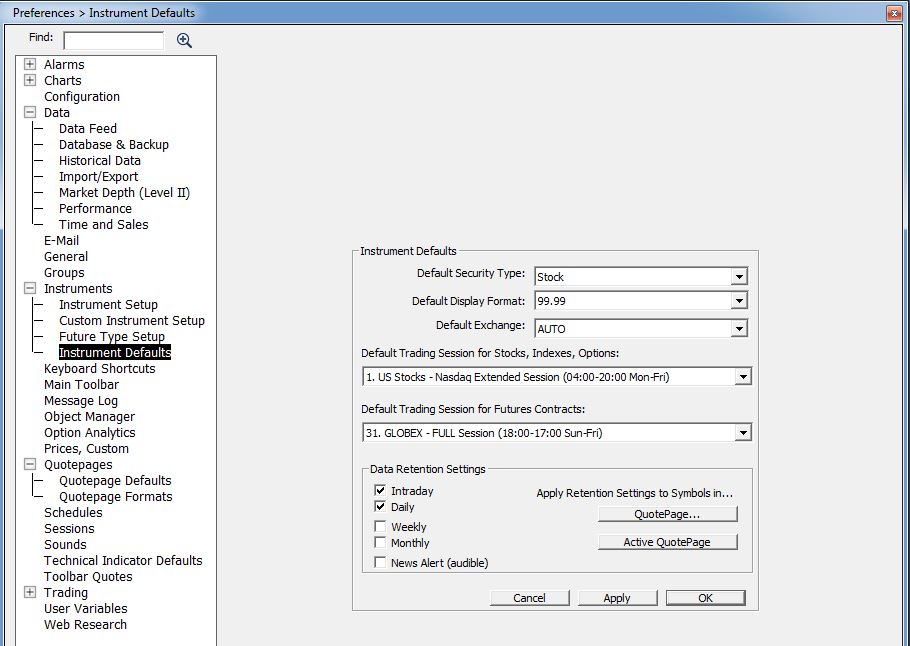
As mentionned above, this page is typically used for setting up the default settings of any instrument added to the database.
It will be, in fact, most useful when importing at once a list of ticker symbols (typically stocks) from an ASCII file through the “Data > Importing data > Ticker symbols” feature.
Investor/RT uses the default values specified here when adding the new instrument(s). The instrument preferences window allows you to specify:
- the default security type (stock, statistics, etc.)
- the default requested exchange code (AUTO is recommended)
- the default full session hours (reminder, the day session hours will be derived from the "day session" associated with the full session in the session preference window)
- the default display format (99.99, 99.999, etc.)
- the default instrument monitoring options (intraday & daily are recommended).
Specifying these defaults in advance streamlines the setup process for new instruments, especially when importing a long list of symbols. For example, if you are primarily using Investor/RT to monitor Nasdaq shares (traded during the extended Nasdaq session hours), you can set your defaults as shown in the above screenshot.
Then, when you add a new stock by typing its ticker symbol into a quote page (or import a list of ticker symbols from an ASCII text file), Investor/RT will automatically define the new instrument for you with these settings. When you open the Setup Instruments window, the defaults specified here are the initial settings for any new instrument you add.

