For each market data source, Investor/RT has, in its database, a wide library of the most commonly traded futures types. This list can be reviewed in our online symbol guides or browsed within Investor/RT when calling the "Add Futures Contracts" feature (File > Functions > Add Future Contracts)
Practically speaking, you will access the future type window in the 2 following cases:
Case 1: you would like to modify the setup of a pre-defined futures instrument, such as the S&P E-Mini
To access the future type setup controlling the specification of a given instrument (like ES), the easiest way is to click on the "Lens" icons next to the Underlying box
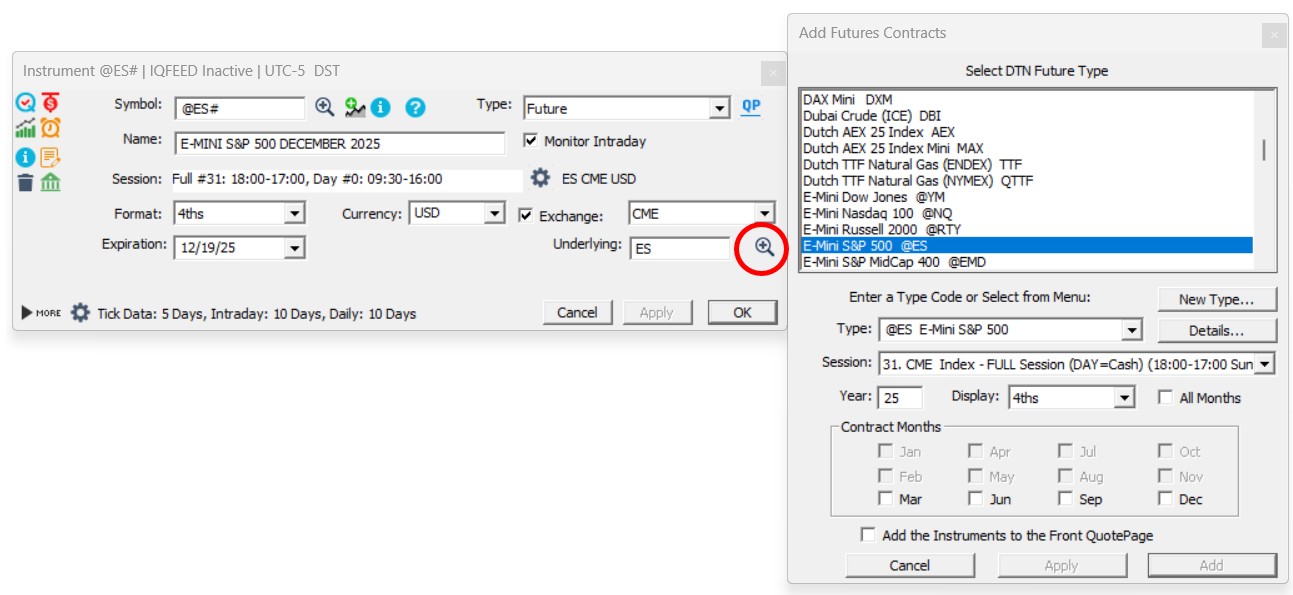
The most common reason to modify a Future type setup is to adjust the default Day session. As discussed in the "Sessions 101" support page, assuming your default Full Session for ES is Session #31 (with that session having been associated, in the Session Preferences window, with the Cash Session, as per the screenshot above), then select another pre-defined Full session in the pop up list, associated with a specific Day Session (such as the Full session #33 which is associated with the extended "Day Session" #03, as discussed in the Sessions 101 page)
Reminder: if you are an existing subscriber having performed a frsh I/RT installation with I/RT 15 (or an earlier version), your specific session numbers will be different (than the one laoded by default with a freash IRT/16 isntallation), but the principle remains exactly the same
You can access additional information (on the future contract type) by pushing the "Details" Button. The typical data you might want to modify in this screen are the optional inputs related to the trading system backtesting tools (Margin Requirement & contract size)
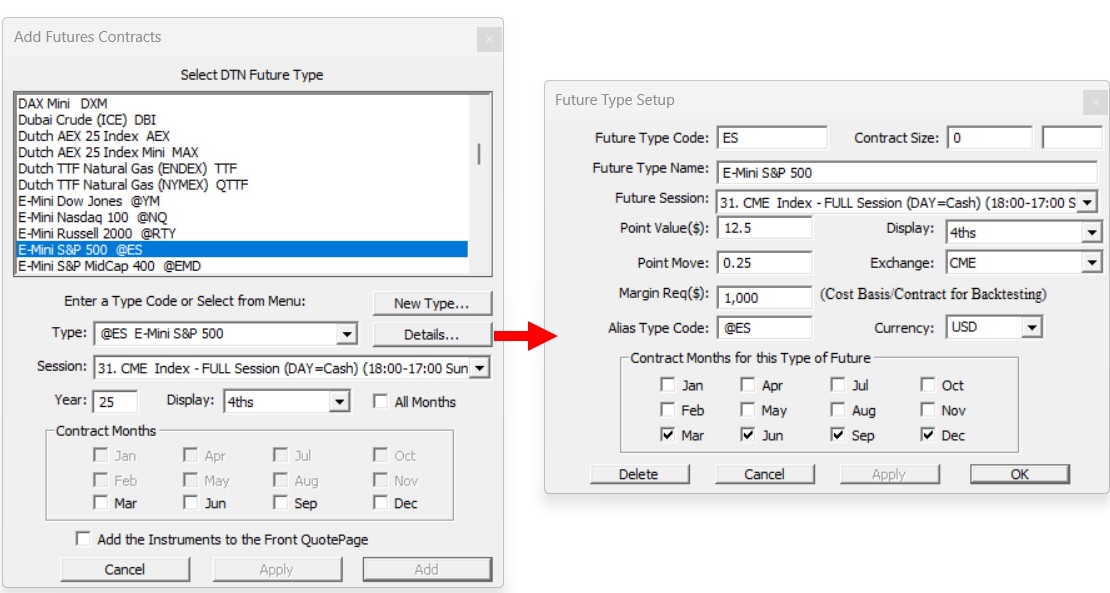
Case 2: you would like to add a new future type to your instance
First, make sure that this new future type is not already existing in the Investor/RT default library, by reviewing the corresponding online symbol guides or scrolling through the list of predefined futures type.
To add a new future type (which is not natively defined inside our database), you can either push on the "New Type..." button or go directly to the File > Preferences > Instrument > Future Type Setup menu
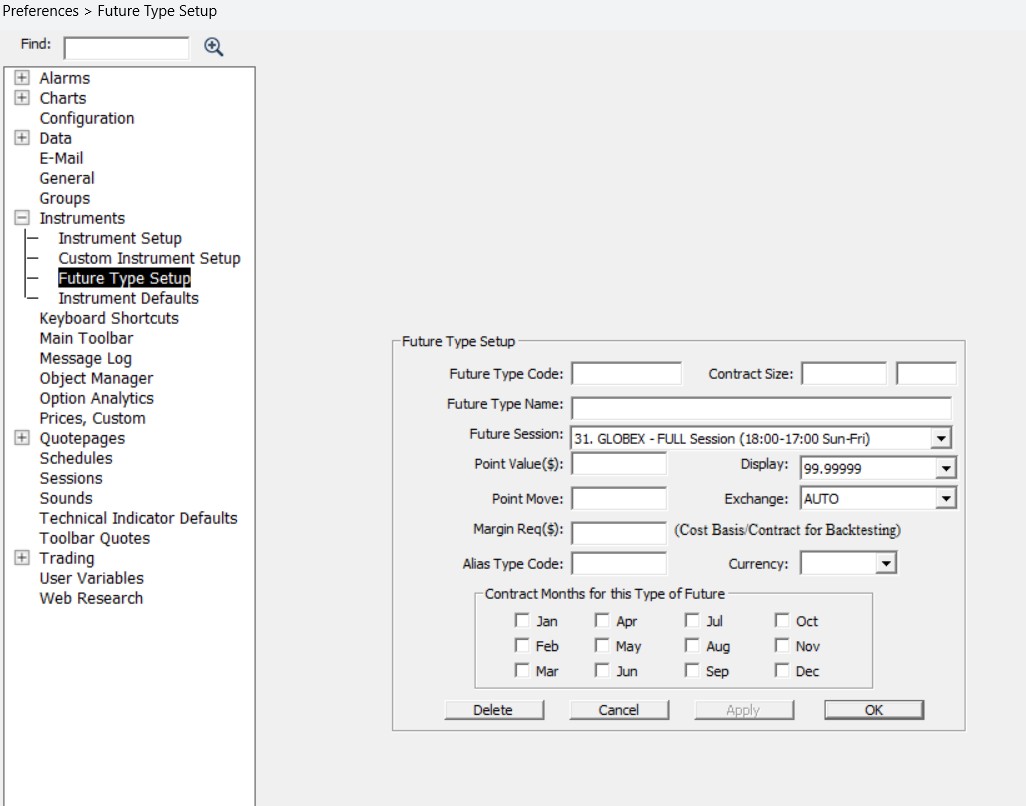
To add a new future type, you must have 8 items of information:
- The future "root" symbol (relative to your datafeed). For example: ES, MES, NQ
- The name of this type of futures contract
- The expiration months for the new future type.
- The smallest incremental price at which contracts trade. For example: 0.25 for ES.
- The contract value of the smallest incremental price move, e.g. $12.50 for a 0.25 move in ES
- The currency of the contract type e.g. USD, EUR.
- In case of a new brokerage symbol (ie Rithmic, CQG or Interactive Brokers), the DTN historical data alias type code (if available). This is the associated DTN future type code e.g. @ES for the ES contract.
- The exchange for the future type trades e.g. CME, CBOT etc. Please note that for IQ Feed and CQG, the exchange name for a given symbol/ticker is automatically retrieved from their server; therefore, the exchange name can be set to the default "AUTO" option. However, for Rithmic and CQG, it is important to include the right Exchange Name (as this can be found on the R Trader Pro native symbol search tool or on the IBKR TWS "Financial Information" tab associated with a given symbol)
All other fields in the Future Type Setup window are optional and may be left blank. Enter the items into the provided entry boxes, check the trading expiration months boxes for the new future type, and click OK to add the future type. (To see how existing future types in the I/RT database are set up, simply open the future setup window of a contract with which you are familiar and click the "Details" button).
Open a support ticket if you face any issues adding a new future contract type or if you would like to have Linn Software update its native catalogue with a particular contract. This can be very quickly done at distance (and doesn't require the release of a new Investor/RT version). The catalogue is automatically downloaded / refreshed each time Investor/RT starts up (or by running File > Functions > Refresh Futures Definitions.)

