What does it mean to "mark" a symbol for intraday monitoring?
When a symbol is marked for intraday monitoring, it has 2 main consequences :
- When you start Investor/RT with the default setup (ie both configuration variables AutoConnectToData and BackfillAutomation set to true), IRT will download all missing data that may have been traded on the market (since the last time I/RT was running), corresponding to the list of instruments being monitored intraday (independently from any chart or Quotepage including that symbol being open).
- Once you are connected to your datafeed (either IQ Feed or a brokerage data feed such as Rithmic) during your trading session, Investor/RT will ALWAYS monitor that symbol tick by tick, i.e. collect and retain the corresponding tick data, even if you have currently no chart open (displaying that symbol) or a Quotepage open that rerquire the monitoring of that symbol.
Consequences: If you open a new chart or switch your existing chart to a monitored instrument, it will immediately update, as there is no need to perform any kind of download. If you open a new chart for an instrument not tagged for intraday, the initial backfill/data download will take place when you open the chart (not when you started your data feed).
To summarize: for your regularly traded markets, make sure the corresponding symbols are tagged intraday (this is most likely the case as this is the default settings), for the other ones that you may have opened once, or that you don’t need to monitor, they can be untagged, as easing the load on your computer CPU and RAM is always welcome: no need to maintain a live monitoring of millions of ticks you have no use for!
Quick way to know which symbols are being monitored for tick data
- Open the ".Intraday" quotepage and check if your instrument is listed there. More generally, on any quote page, you may add the "Monitor" column to check your current symbol status. This will typically display the letters D and / or I (or nothing) : D meaning you monitor Daily bar Data and I your monitor Intraday data (ie tick data).
- Verify if the "Intraday Monitor" box on a given instrument setup window is checked or not (access the instrument setup window through the "Setup" right-click menu option on a chart)
- When the text "NOT MARKED INTRADAY" is printed in the title of an intraday chart, it means that the symbol charted is not marked for intraday monitoring.
Key recommendations:
- Turn off Intraday monitoring whenever possible: if you know in advance that you won't use the corresponding data during your trading sessions. This is especially true for heavily traded futures instruments and during peak market times, as this may substantially ease your computer CPU use. For the record, I/RT default setting is to monitor intraday data for any new instrument you add in your instance (this behaviour can be modified in the File > Preference > Instrument > Instrument default menu)
- Turn off intraday monitoring for any expired future contract!
- Reduce the number of ticks you receive by 30-40% without losing any information: learn about the benefits of turning on the consolidated tape feature
Note about the DTN IQ feed symbol limitation
With an IQ feed subscription for live data, there is an associated symbol limit, ie a maximum number of symbols that a user can monitor simultaneously (500 instruments by default, which can be increased up to 2500 for a fee). For futures traders, the 500 default limit is amply sufficient. However, for traders who perform live scan operations on a huge number of stocks, it is important to know that every symbol that is marked for intraday monitoring always contributes towards the "symbol limit" provided by the data service (so that the number of symbols in a quotepage used for large scan operations needs to be adjusted accordingly).
How is a symbol marked/unmarked for Intraday Monitoring?
- To turn on/off intraday monitoring for a specific symbol, right-click on the ticker symbol in any quotepage and choose "Setup" from the popup menu. In the resulting "Instrument Setup" window, check the "Monitor Intraday" checkbox and then click the "Modify" button.
- Open a Quotepage (like the generic .AllSymbols QP) and add the Monitor Column (right click on any column title and Select Add Column > Monitor). Type in the corresponding cell "I" or delete it to turn on/off instrument monitoring
- For large quotepage, run SCANS. The MON token can be used to turn on/off the intraday monitoring through the following SET statements: SET(MON, MON_INTRA) to turn on & SET(MON, -MON_INTRA) to turn off the intraday monitoring
- To turn on/off intraday monitoring for all symbols in a quotepage at once, click the bottom left button on the quotepage toolbar
 . After clicking on the button, you should be prompted whether to "Mark" or "Unmark" all the symbols in that quotepage.
. After clicking on the button, you should be prompted whether to "Mark" or "Unmark" all the symbols in that quotepage. - A keyboard shortcut is available in the Setup: Preferences: Keyboard Shortcut window. The selection "Mark for Intraday" is located at the end of the list of Toolbar / Chart actions (as seen in the image below). The effect of this shortcut is to mark any instrument(s) in the front chart window for intraday monitoring. For example, if you setup F3 as "Mark for Intraday" and you open an intraday chart of IBM and see a warning in the chart window title saying "NOT MARKED INTRADAY!", you can then press F2 to mark IBM for intraday monitoring. The warning in the chart window title will disappear. (Since Chart Buttons can invoke keyboard shortcuts also, you may use this new feature to create a "Mark Intraday" button in chart windows if desired)
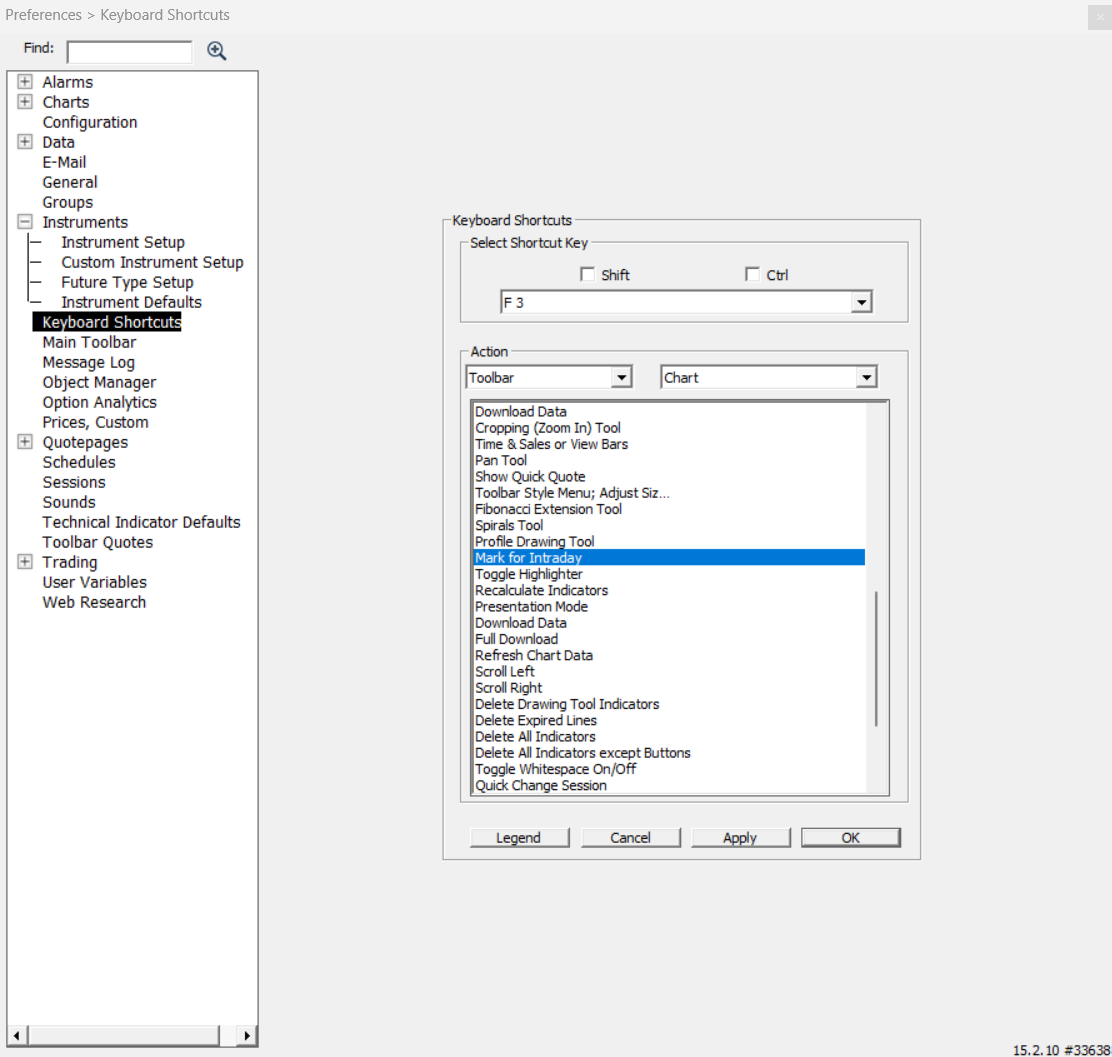
Note: After marking a symbol for intraday monitoring, you may notice that the "NOT MARKED INTRADAY" message is not removed immediately to properly reflect the new state of your symbol. If you save the chart, or close and reopen the chart, the message should go away.
How to spot instruments that you rarely watch ?
Investor/RT keeps track of the date/time that historical data of any kind was last referenced for each symbol. Historical data is referenced when you open or backfill a chart, or when a custom column operates in a quotepage, or when a scan is run on the symbols of a quotepage.
The system-defined quotepage named ".Unreferenced" by default lists any symbols whose historical data has not been referenced in the past 5 days. (This number of days can be changed by modifying the configuration variable UnreferencedSymbolDays to another value).
This date/time of last reference can be seen by adding the column named "Hist Accessed" to a quotepage. You may then sort the quotepage on this column to see the most recent or least recently referenced symbols among those you are following.
The RTL token HIST is available; HIST is defined as the number of full hours that have elapsed since a symbol's historical data was last referenced. For example, the RTL scan: HIST > 72 will show a quotepage of all symbols whose historical data has not been referenced during the most recent 72 hours (3 full days).
These tracking features are added to enable users who follow a great many symbols to easily determine which symbols have not been referenced recently.(The .Unreferenced quotepage could be used to delete the entire list of symbols for example)

