Main Toolbar invisible ? Chart Toolbar invisible ?
The default style and position of any "Object" toolbar (i.e the Chart Toolbar, the QuotePage Tool bar) is setup in the Preference > General Menu. The possible objet toolbar styles are : Large Vertical / Small Vertical / Large Horizontal / Small Horizontal with 2 possible themes (GrayScale or Colored) while the Default Position are either Floating toolbars / Fixed Position or Pin to the Right/Left, pin to the Top/Bottom
At times, toolbars can get turned off. If your preferences are to set to "Floating" rather than one of the "Pin to" positioning options for toolbars, the toolbar may not be visible. If the Main Toolbar or of is not visible, press Ctrl-T to toggle it on and off. Ctrl-T will also toggle on/off the toolbar for the front window, a chart for example.
If your toolbar does not become visible with Ctrl-T, go to Preferences > General and choose a new position such as "Pin To" options (and click the Apply button). We recommend the "Pin to Left" setting so that the toolbar stays with the current associated window at all times. This way, as you click on various charts in your layout, the toolbar will automatically reposition itself to the left side of the current chart.

Layout Toolbar invisible ?
If you lose the Layout Toolbar, right click inside the message area of the main toolbar or go to the Window Menu > Toolbars Layout > Toolbar and make sure it is checked as shown below:
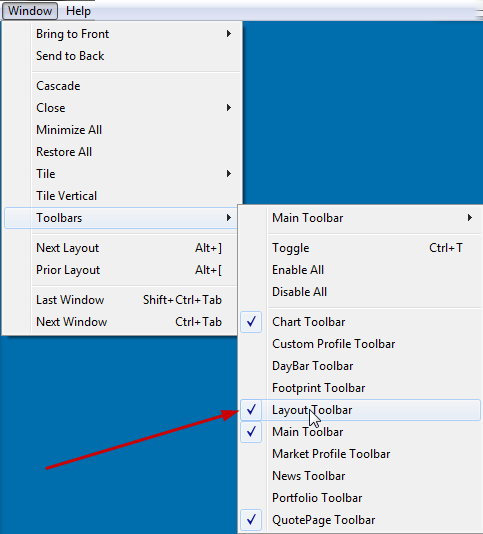
Another option (to reach the main toolbar menu) is to right-click anywhere in the bottom section of the main toolbar or to press ALT+L
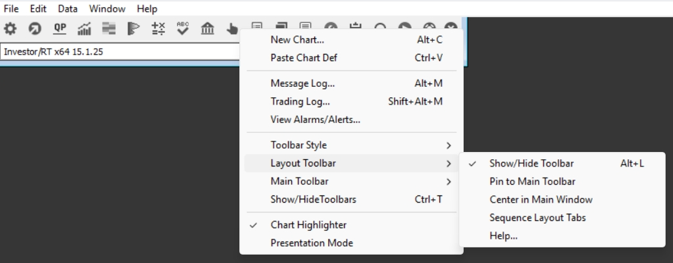
See Also
- Using the Layout Toolbar This video demonstrates the layout concept within Investor/RT.

