This first video introduces the key features and concept of layout within Investor/RT
Sequencing Layout Toolbar Tabs
This second video demonstrates how to arrange the tabs in the layout toolbar according to your preference.
Introduction to the Layout toolbar feature
The layout toolbar presents a series of tabs, each tab representing one of your layouts. Each tab will have a user-specified colored icon for the layout. To switch from one layout to another you simply click the tab for the layout you want. Normally the layout toolbar will be a thin strip showing 2 toggle button followed by the series of layout tabs. The first of these two buttons is used to expanded and contract the size of the toolbar to show/hide the settings for the activate layout. When you click the "New" tab, the toolbar automatically springs open so you can specify the name, color, and settings for the new layout you are creating.
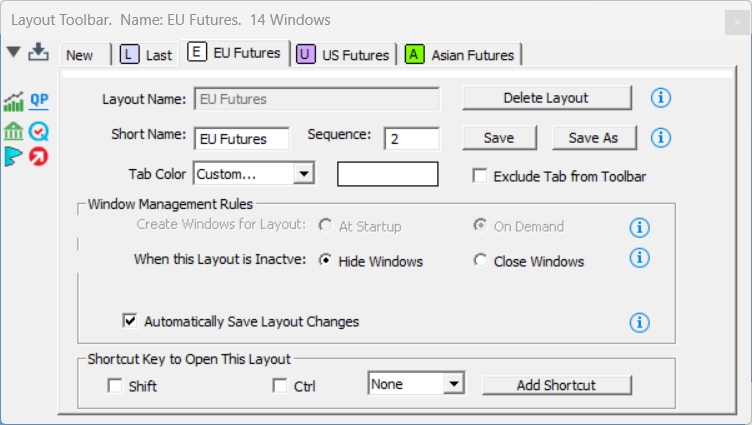
Accessing the layout toolbar
The layout toolbar is accessible from the Window menu in Investor/RT (Window > Toolbars > Layout Toolbar), or you can right-click inside the message area of the main toolbar and choose “Layout Toolbar” from the ensuing pop up menu. “
This Layout Toolbar submenu includes commands to toggle (alternately show/hide) the layout toolbar, center the layout toolbar in the main Investor/RT window, and a "Pin to Main Toolbar" menu item that positions the layout toolbar to the right of the main toolbar.
If the layout toolbar is open when you quit Investor/RT, it will reappear in the same position the next time you open Investor/RT. If you close the layout toolbar you can reopen it again from the Window menu or via the main toolbar pop up menu.
Alt+L” is the shortcut to make the Layout toolbar appear/disappear. Keyboard Shortcuts enables "Open Layout Toolbar" to be defined as a shortcut. The function key will toggle the layout toolbar visible / invisible.
Layout toolbar “Tabs”
Each layout has several settings that control the appearance of the tabs in the toolbar itself and also specify how the windows of the layout are to be managed when you switch to a different layout. Each layout has a full layout name and a short name that will appear in the tab for the layout. The color setting of the layout controls the color of the icon that appears alongside the short name in the tab. The color coded tabs are designed to enable you to quickly locate the tab you want by color, especially useful when the layout toolbar has many tabs. The layout toolbar can be expanded horizontally to enable more tabs to be displayed at one time. If the number of tabs that can be displayed is less than the actual number of layouts, scrolling arrows will appears for shifting the right most tabs into view.
Window management rules
Window management rules for each layout control when the windows of the layout are originally opened, at startup or on demand when the layout becomes the activate layout by clicking on its tab. If a layout calls for opening the windows at startup, but the layout is not the active layout, the windows will be opened but hidden from view. This makes them instantly available when you later activate the layout; Investor/RT simply makes them visible with no delays opening and recomputing the window content. When the active layout becomes inactive (because some other layout's tab is clicked upon), the next option controls what happens to the windows of the layout, they can either remain open but hidden from view, or you may elect to close them. Closing the windows means it will take longer to activate the layout again later if you return to it; hiding the windows makes later activation of the layout instantaneous. The third window management option controls whether these hidden windows will be kept up to date while hidden or whether the windows will be idled.
Layout Tab Sequence number
Each layout now has a layout sequence number. In the Layout Toolbar, you can view and edit the sequence number and Save the layout. Initially all layouts will have zero sequence number. After assigning a sequence number to each layout, the tabs will appear left to right, ascending by sequence number, the next time you start Investor/RT. if you have 2 or more layouts with the same sequence number, they will be sequenced alphabetically by layout name. Formerly, the sequencing of the tabs was done solely on the layout name; editing layout names was necessary to affect the alphabetical order of the tabs. It is not necessary for the sequence numbers to be consecutive. For example, if you have five layouts you could assign the layouts number like 10, 20, 30, 40, 50. Later you may want to add a new layout in second position, so assign it sequence number 15, now you have 6 layouts numbered 10, 15, 20, 30, 40, 50 with layout tabs appearing in that order.
For the record, Investor/RT supports immediate reordering of the tabs in the toolbar whenever a tab sequence number is revised and the layout is saved. To view and change the tab sequence number of a layout, first activate that layout and press the disclosure triangle at the upper left corner of the layout toolbar to expose the layout's settings. Edit the tab sequence number higher or lower and click the Save button. The current layout will remain the same but the position of that layout's tab may shift left or right as the tabs of the layout are rearranged in ascending tab sequence number.
“Automatically save” feature
The final window management option is a check box that specifies whether you wish to automatically save the layout when you quit or switch to another layout. Say your have an active layout named X with three window and you have check marked the "Automatically Save..." check box for this layout. If you revise the size and position of windows or if you open or close individual windows while layout X is active, if you then quit Investor/RT or if you click another tab to switch to a different layout, all of these revisions will be saved automatically; when you return to this layout it will appear exactly as it looked that last time it was the active layout.
Leaving the "Automatically Save..." check unchecked means that your layouts are saved only when you explicitly click on the Save Layout button in the Layout Toolbar. If you quit Investor/RT and the active layout does NOT call for automatic saving of the layout, the currently open windows are saved as the "Last Session Layout".
When Investor/RT starts back up again, layout X will still be the active layout, but the Last Session Layout will be available as well, showing you the state of the windows when you last quit the application. There is no need to save the Last Session Layout when the active layout automatically saves, since the active layout will retain any revisions made to the collection of open windows when Investor/RT quits.
Deleting a layout
To delete a layout you can click on its tab then expanding the toolbar to reveal the Delete Layout button. Click Delete Layout and the tab will disappear. The windows of the deleted layout will remain open and the "New" tab will become the selected tab. You could then save all or some of the windows under a different name for example. You can also delete a layout using the Object Editor (Open-->Object Manager) without opening the windows of the layout. The tab for the layout will disappear when you perform layout deletions using the object manager.
Click on a tab to make it the active layout. Shift-click on a tab to make it the active layout and also expand the layout toolbar to reveal all of the layout's settings. Ctrl-click on a tab to make it the active layout and hide the setting, making the toolbar into a strip of tabs again. You will notice that when the toolbar is condensed the color code of the active tab appears as a long strip of color across the entire width of the thin toolbar. By assigning a unique color to each of your tabs, this color strip provide more visual feedback of the layout that is presently the active layout.
Duplicating layouts
The layout toolbar offers a "Save As..." feature to save a copy of the existing active layout under a different name. Activate any source layout by selecting its tab on the layout toolbar. Hold down the shift key while clicking the "Save Layout" button or icon button. Investor/RT will prompt for a new layout name. A new layout tab with the specified name will appear in the toolbar and become the activate layout. You may then revise the layout as you wish. The original layout remains intact. When naming layouts, the first word in the layout name is used as the "short name" that appears on the tab face in the toolbar, e.g. doing a Save As under the name "Test Layout" will create a new tab named "Test". When using the shift key to perform a save as, you may specify the name of an existing layout. Investor/RT will ask you to confirm the replacement of the former layout having that name with the new one you are saving.
Left side buttons
When the layout toolbar is expanded to show the settings, you will see an array of convenience buttons at the left side of the window. These button provide quick access to all our charts, quotepages, portfolios, quick quote, and market profile chart windows for augmenting the activate layout. There is even an Open Layout button which opens all the windows of any layout on top of the current active layout. For example, suppose you have layout A with 3 charts and layout B with 5 charts and you wish to create a new layout with all 8 charts open at once. Click the "New" tab; the toolbar will expand automatically; no windows will be visible; click the Open Layout button and pick Layout A; click again to open layout B; make any adjustments you wish to the windows or the settings, and click Save Layout.
Keyboard shortcuts
At the bottom of the layout toolbar setting, there is a place to specify a function key shortcut for the layout. This convenience feature is not yet implemented; however, you can easily setup a keyboard shortcut for activating any layout using File-->Preferences-->Keyboard Shortcuts.
Function key shortcuts and a few new menu items have been added to make it easier to show/hide the main toolbar and change the array of buttons displayed in the toolbar when needed.
If you right-click in the main toolbar message area and choose Main Toolbar, you will notice menu items for All Buttons and Default Buttons. These menu items allow you to quickly enlarge the toolbar to show all of the available buttons or contract it to the default set of buttons. These actions are also eligible for function keyboard shortcuts. Go to Setup: Preferences: Keyboard Shortcuts, pick a function key, e.g. F9 and pick Toolbar ... Main. Assign F9 to All Buttons. Similarly assign F10 to Default Buttons. You can then use F9 and F10 to quickly expand and contract the main toolbar button array. You can setup say F11 as Toolbar...Main...Show/Hide Toolbar and F12 as Toolbar...Layout...Show/Hide Toolbar to make F11 and F12 shortcuts for alternately showing and hiding the main and layout toolbars.
Finally, the Window-->Toolbars submenu now has a Main Toolbar section where all of these main toolbar related actions can be performed from the Window menu direct, e.g. when the main toolbar itself is not visible.
Excluding a layout from the toolbar
Layouts now can be excluded from display in the layout toolbar. This is accomplished using the layout toolbar to select the layout in question, checkmark the "Exclude Tab from Toolbar" checkbox and then save the layout. The layout remains defined and accessible using the menu system, but its tab will no longer appear in the layout toolbar. Any layout can always be open from the Object manager independently of the layout toolbar.
When the Object manager menu is used to open a layout that is presently excluded from the layout toolbar, the layout's windows will open and a tab for that layout will be added to the layout toolbar temporarily. This enables you to uncheck the "Exclude Tab..." checkbox and save the layout if you wish that layout to be available in the layout toolbar thereafter. At startup, any layouts having the "Exclude Tab..." setting will be passed over for inclusion in the layout toolbar. This feature may be of interest to users with a large number of layouts, many of which are rarely needed, or when the layouts of interest might change from time to time.
Same chart being part of multiple layouts
Improvements were made to enable charts and other windows that participate in layouts to be shared in multiple layouts, with each layout possibly having the same window in a different position and/or a different size. Even when the same window is kept open but hidden until needed, it will appear in each layout at the size and position it was in when the layout was last saved.
Additional configuration variables (File > Preferences > Configuration) offer further customization options for the layout features
- When set to true, PinLayoutToolbarAtStartup enables the Layout Toolbar to be enabled and pinned to the right of the main toolbar at startup. (Default value is false)
- Set LayoutToolbarWidthPixels to the width in pixels desired for the layout toolbar when it is pinned to the main toolbar. Width can be 300 pixels or higher. (600 is the default value)
- Set AtStartOpenOnlyActiveLayout true to suppress opening of charts at startup for layouts except the active layout. When true, all layouts are opened "On demand" rather than "At Startup"
- When NoOpeningLayout is set to true, no windows (layouts) will be opened at startup. (Default value is false)
- Set HiddenChartsNoAlertSounds true to suppress signal action alert sounds that trigger while the chart is hidden (as part of an inactive layout). Instead the alert is logged to the message log.Layout Management Improvements

