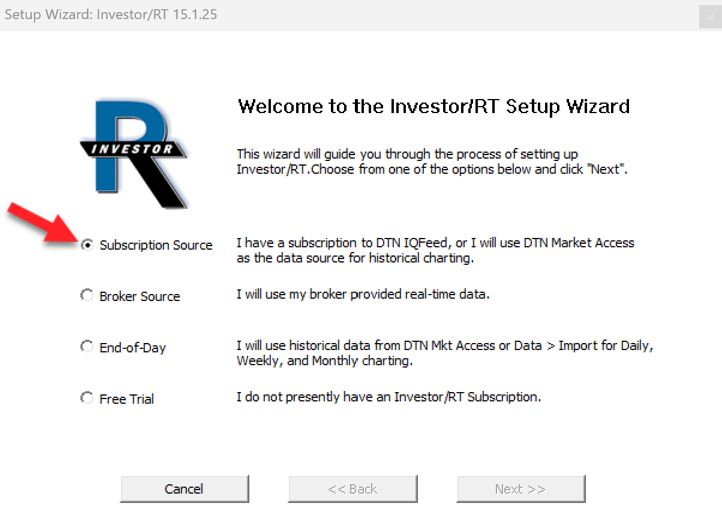IQFeed - Getting Started
Step One - What you'll need to start:
- Be sure you have a Subscription or trial of Investor/RT.
- DTN IQFeed login credentials, username and pin will be sent to your by DTN when you subscribe to IQFeed. A 7-day Trial of IQFeed is available to new DTN customers.
- Visit the DTN iqfeed website and download the IQFeed client software.(6.2.0.25)
Step Two - Start Investor/RT for the first time.
- Download Investor/RT and run the installer. Then start Investor/RT.
- If you're running for the first time, you will see the Setup Wizard. If you do not see it, go to File > Functions > Setup Wizard and press Go to start it:
- Select Subscription Source and press Next.and the Setup Wizard will guide you through the process of setting up your IQFeed, adding a list of symbols for IQFeedand activating your license. If you have a brokerage account with Rithmic, CQG or Interactive Brokers and you want to view and execute trades from Investor/RT, specify the broker system, otherwise select Trading Simulator to run IQFeed standalone, not connected to a brokerage order routing system.
- When the Setup Wizard is complete, Investor/RT will automatically restart. Go to step 3.
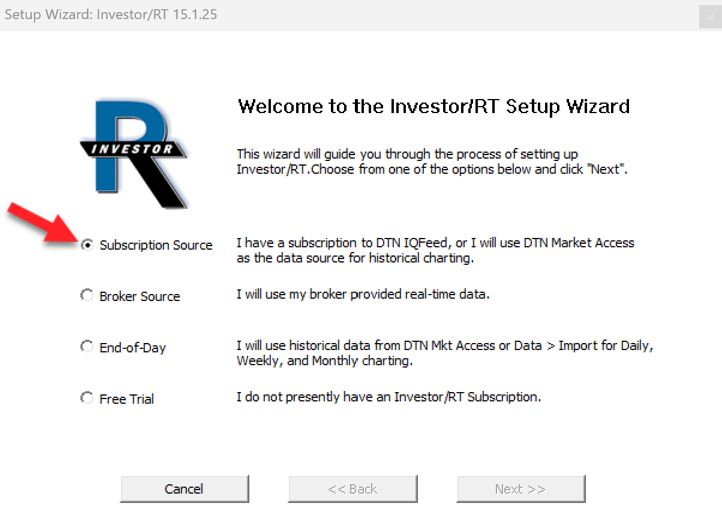
Step Three - Activate your License.
- Go to File > License to open the License window. If the window is filled out already and you see a green text string indicating you are activated, you can close the window and skip the rest of this step.
- In the license window, fill in your name and the email address you used to setup your account. Then retrieve your License code and User ID from the Licenses Tab of your User Dashboard and fill those in and press Activate.
- Follow the prompts to complete the activation process.
Step Four - Resources you'll want to read to get up and running fast