Each pane in a multi-pane chart has a chart element menu that is accessed by clicking a hot spot located at the top center of the pane. Click (or right-click) the hot spot and a menu of the elements in the pane appears. The visible instruments and indicators in the menu are checkmarked. Elements listed without a checkmark are presently hidden. Each chart element has its own submenu for selecting, editing, deleting, or revising the visibility state of the element.
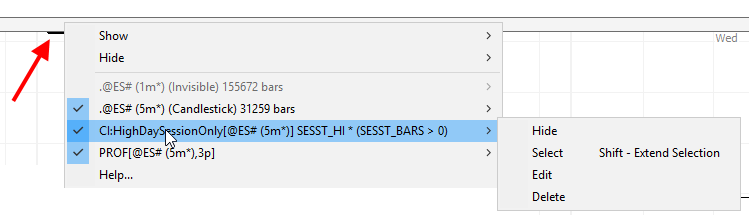
This menu is used to quickly inspect a list of elements in any pane and operate on them. Hidden elements are chart resident elements that are temporarily hidden from view. Menu items enable you to quickly Show or Hide all indicators, drawing tool indicators or unselected indicators.
The pane elements menu is a convenient way to edit or select an indicator in a busy chart when it is not obvious where to click to do so. When you select an element from the menu, it will quickly blink to identify itself. This is useful when exploring Investor/RT chart setups imported from linnsoft.com or from an educator/mentor. Use the pane menu as an aid to discover which graphic renderings within the pane result from a particular indicator. This blink to identify feature is also available via the Identify button in the chart element manager window.
The pane hot spot is a thin horizonal region 20 pixels wide by default that appears at the top center of every pane. Moving the mouse over the hot spot changes the mouse cursor to a pointing finger to visually indicate the mouse is over the hot spot; a click (or right-click) will then popup the pane menu. You may turn the pane menu feature on/off per chart if you wish by accessing the chart preferences; in the Options tab, check or uncheck the box titled Pane Menu Hot Spot. If you want the hotspot to be wider or more narrow, go to File > Preferences > Configuration and set PaneMenuHotSpotWidth to any number 4 pixels or higher. At minimal 4 pixel width, the hot spot is a tiny rectangle centered at the top of each pane. It is drawn black on light background charts and a lighter shade when the chart has a dark or black background.
The pane element menu has a Show and Hide submenu that exposes some rich functionality in Investor/RT charts that in earlier versions was available only via a keyboard shortcut. The Show > Instrument Plus Selected menu item hides all of the elements in the pane except for the instrument(s) and any indicators you have pre-selected in the pane. This same functionality is available as Show Instrument Plus Selected (Briefly) with Minus key noted as the keyboard shortcut. This does a brief hiding of elements and shows them again automatically after N seconds. N is a configuration variable named HideIndicatorSeconds that defaults to 5 seconds. The pane element menu has a Show > All Elements menu item with shortcut Equals key. Use this menu item or strike the equals key to instantly show all elements again. If you are in the midst of a brief hiding of elements, either the equal key or the minus key terminates the hiding period.
The pane element menu is convenient and well suited for simple selections and edits of particular indicator(s). It quickly shows a list of what is in a pane for your review even if you have no need to operate the menu. To dismiss the popup menu, press the Esc key or click the mouse anywhere off the menu.
For more complex charts with many chart elements, the Chart Element Manager is a powerful tool for managing the elements in any pane or across the chart as a whole. When clicking on the pane hot spot of any pane having more than a threshold (of five elements by default), Investor/RT will bypass the pane element menu and pop up the chart element manager instead. A right-click on the pane hot spot will always bring up the pane element menu. The five element threshold is an adjustable setting. If you prefer to see the pane element menu regardless of the number of elements in each pane, go to File > Preferences > Configuration and set PaneMenuElementThreshold to a large number, e.g. 999. On the other hand, if you seldom find the pane element menu useful you may set PaneMenuElementThreshold to zero to disable the feature entirely. With PaneMenuElementThreshold set to 0 any regular click on the hot spot opens the chart element manager and the pane element menu iavailable by right-clicking on any pane's hot spot.
The Chart Element Manager also allows for showing and hiding of chart elements. The selection assistant feature provides more choices for selecting subsets of the elements inside any pane or the chart as a whole.

