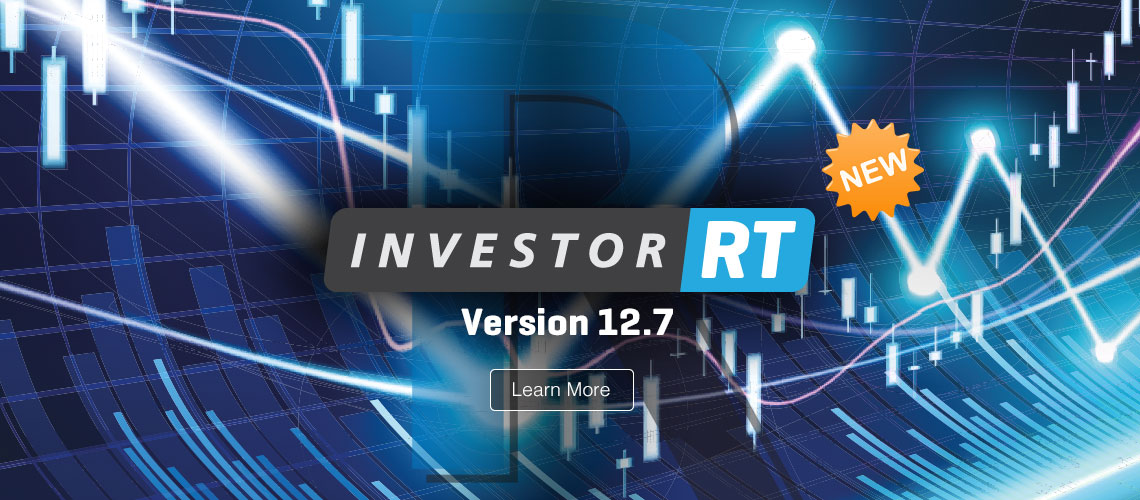This release features Volume at Price Trade Size Filtering as well as two new additions part of the Volume Analysis Package: Price Statistics and Bar Statistics. Additionally, Boundaries and Colors are two new RTX indicators introduced in version 12.7.4. Dozens of enhancements and new functionality have been deployed to many of our most popular indicators, like Profile and Zig Zag. One example is the ability to plot profiles on top of each other scaled horizontally using a powerful new feature in the Profile Indicator called Overlap other profiles.
Investor/RT Version 12.7 Release Notes
Released April 18, 2017
-
Price Statistics more
Price Statistics is a component of the Volume Analysis package. This indicator presents cumulative volume based information for each price over a user-specified period of time expressed in days or bar count. Data items include Buy Volume, Sell Volume, Volume, Buy Volume Percent, Sell Volume Percent, Ticks, Average Size, Delta, Delta %, Price (Delta Color), Bars (TPOs), TPO Histogram, Volume Profile, Volume Profile Delta Shaded, Smoothed Profile, Smoothed Delta, % of Total Volume, Delta Profile, and Volume Nodes. Any or all data columns may be displayed in any desired order. Each data item is color shaded based on its relative value. Custom colors are available for buy volume, sell volume, volume, and text. Optionally, the font and style of quote pages is used display the price statistics. Specify the font using File > Preferences > Quotepage Defaults. There is also an option to plot the historical Value Area (VA) and Point of Control (POC) for various periods. View the Preferences tab for more information on each data item.
-
Bar Statistics more
Bar Statistics is a component of the Volume Analysis package. The indicator presents cumulative volume-based textual information for each bar. Data items include Buy Volume, Sell Volume, Total Volume, Max Delta, Min Delta, Total Delta, Buy Vol %, Sell Vol %, Delta %, Delta Change, Volume Change, Ticks, Avg Tick Size, Cum Delta-Day, Cum Delta-All, POC Volume, Prices (TPOs), Avg Volume at Price, Time (Seconds), Delta Finish, Max Delta %, and Min Delta %. Any or all of these data rows may be displayed and in any order the user wishes. Each data item is shaded based on the relative value of the data item and custom colors are available for buy volume, sell volume, volume, and text. User may choose from 4 different font sizes: Small, Medium, Large and Extra Large, and an option is available to use the font style of quotepages which is specified in Setup: Preferences: Quotepage Defaults. For more information on what each data item provides, visit the Preferences tab.
-
Volume at Price Trade Size Filtering video
Instruments under analysis in charts can optionally be setup for deeper analysis of “Volume At Price”. Typically this volume at price analysis is done on all of the tick data on hand for the instrument. Version 12.7 adds the option to filter the volume at price analysis based on the size of each trade. This opens up many possibilities, for example, the analysis of trades above or below some size, trades between any two sizes, or trades that match a specific size. The filtering setup is found in the Add Instrument or Update Instrument window for multi-pane charts when the "Load Volume at Price Data" checkbox is checked. To engage the filtering, mark the “Size” checkbox; select the comparison operator; enter the size(s). Size may be entered as a number or as a user variable (C# or V#). For example, if the filter is Size > 10, only the trades larger than 10 lots are considered within the volume at price analysis. The filtered volume at price data is in turn used to compute indicators associated with the instrument. RTX indicators can access the volume at price details, e.g. Volume Candles, Trade Dots, and Price Volume Pattern. Investor/RT features several built-in indicators that operate on volume at price details, e.g. Multiple Price Highlighter, Zig Zag and Zig Zag Oscillator. For example Zig Zag accumulates volume and delta (Total Volume and Volume Since Last Pivot) and can display these values as text labels reflecting only the filtered trades.
Trade Size Filtering opens up opportunities to study the impact and relationships of large traders versus smaller traders. Multiple instruments may be added to a chart, invisibly if desired, one instrument for example is filtered with Size > C#1; another filtered with Size <= C#1. The chart can present a button for setting the value of user chart variable C#1. Such a chart can have multiple indicators, e.g. two instances of Volume Candles side by side, one associated with each instrument, showing the volume at price for large trades in one color and that of small trades in another. The chart button is used to adjust the size variable to instantly see the Volume Candles reflecting the new size filter. Of course, the chart may also contain the same instrument without filtering and associated indicators that present the all trades perspective. Buttons can be used to Show/Hide various indicators to create a charting experience where a click or two switches among various views of the underlying order flow: all trades, trades above C#1 threshold and those below or at the threshold.
-
Zones RTX Extension more video
The Zones Indicator is designed to automate the identification of zones between a range of prices over a series of bars/time. The primary motivation for the creation of this indicator is to identify consolidation zones where price remains in a given range over a minimum period bars or time. An Extend Naked option extends the zones until the zone is filled by future price movement. As an example, Zones can identify when price remained in a 10 tick range over a series of 20 bars or more, and once breaking that range, it can extend the naked band until price moves back across the zone.
-
Clock RTX Extension more video
The RTX Clock indicator provides a display of time in analog and/or digital form with extensive customization options. The RTX Clock options include shading of session hours, time zone selection, optional text labeling with dynamic RTL tokens, and full control of aesthetic aspects of the digital and analog display. Multiple analog or digital clock displays can be positioned anywhere in a chart to show time in different time zones or to simply display the time remaining in the session or the bar for example. Using the Button indicator, the clock(s) can be shown or hidden as needed.
-
Boundaries RTX Extension new in 12.7.4 more video
This powerful extension allows you to manually identify and mark boundaries (bars or date/times) that can then be used effectively by indicators such as the Profile and Price Statistics Indicator. Visually, the boundary is indicated by a horizontal strip at a user-specified height that you can click on to mark or unmark any bars as the start and/or ending boundary. An instance of the Profile Indicator can sense the Boundaries to provide the starting and ending bars for multiple profiles and facilitate splitting and merging profiles. Boundaries can feed the Price Statistics Indicator the start and/or end bar on which to compute statistics. The Boundaries extension can handle an unlimited number of boundaries (date/times), and stores its information in a csv file. That csv file is automatically updated each time the user makes a change to the visual boundaries in the chart. The file can be manually updated, and can be shared on a server as the extension provides an option to feed off a local file, or a file hosted remotely. Shared files allow a single user to maintain the boundaries of profiles and easily share with a group.
-
Colors RTX Extension new in 12.7.4 more video
Colors (RTX) provides the Profile Indicator with custom colors and/or custom letters for TPOs enabling users to visualize profiles in new and exciting ways. Up to 50 colors and letters may be customized. When the Letters option of the Profile Indicator is turned on and the Colors Extension is chosen for the colors, the Profile Indicator will then pull the colors and letters from the Colors Extension in the same chart (if present). Convenience functions are available in the Colors preferences for quickly initializing the colors and letters.
-
New Profile Overlay features new in 12.7.4 video
An option was added to Profile Indicator to allow width to be specified in Volume per Pixel for a variety of single profile configuration. In addition, an "Overlap Other Profiles" option was added to these single profile configurations, allowing users to plot profiles on top of each other and scale each horizontally to a common scale using same Volume Per Pixel width. This width can now be specified as a V#/C# variable.
-
Legacy Licensing Model Update
Beginning with version 12.7, subscribers still under the 2015 legacy licensing model are required to revise their subscriptions to use the more than 20+ RTX extensions developed and refined since 2015. Examples include FlexLevels, SessionPrices, and the recently introduced Zones. To revise your subscription, login to linnsoft.com. From your account page, click on the Subscriptions tab and then 'Manage Subscription' to update.
-
Version 12.7 Miscellaneous Enhancements
- The Chart Element Manager now makes it easy to create a user-named Group that contains preset indicator setups for any list of indicators in the subject chart. A button is added to the chart, used to toggle the group of indicators on/off. Open the Chart Element Manager by double-clicking in the chart. Select any number of indicators (excluding buttons) from the list of elements displayed, then click the button titled Group Button the left. You will be prompted to name the Group; the name you supply will also be the title on the face of the button that is created. Groups may contain any list of indicators of the same or differing types. Once created, the resulting Group can be viewed (or deleted) with the Object Manager window. The preset indicators within the group may also be viewed, edited or deleted using the Object Manager. The Group can be used to manually create buttons in any chart, button that Show/Hide the group of indicators or Add/Remove them from the chart.
- The Button indicator purpose Change Session supports any session number as before and now accepts session specifiers: Day, Full, Toggle. The Day or Full (abbreviated D or F) specifiers enable the button to change the charting hours to the instrument day session or full session respectively. The Toggle specifier (abbreviated T) enables the button to toggle between day and full session of the charted instrument. The question mark may also be used as a session specifier in which case a dialog for session selection is presented when the button is clicked. These new specifiers may of course be used in a menu button with several choices, e.g. the button setup: Day,Full,Toggle,?,0,2,31 sets up the button when clicked to present a seven choice menu for changing the session.
- Zig Zag Indicator: Equi-Zig. An Equi-Zig option in the Zig Zag Indicator results in variable width of each leg representative of the volume of each leg. The user may choose the maximum width in pixels; each leg is drawn with a width that is a percentage of that max width. The width is computed by multiplying the max width by the volume of the leg and dividing by the maximum volume of all visible legs. This enhancement makes it very easy to visually compare the volume of different moves without inspecting textual labels.
- Zig Zag Indicator: Volume and Delta Shading. Two options were added to the Trendline Color listbox of the Zig Zag Indicator: Volume Shading and Delta Shading. Volume Shading will use bolder colors for legs with greater volume, and will blend into the background for legs with low volume. Delta Shading allows the user to provide two colors for positive and negative delta, and paints each leg with bolder colors when the magnitude of the delta is greater, and blends into the background for smaller delta magnitudes.
- Improved selection logic for Zig Zag labels.
- Button Indicator "Change Session" purpose now handles D and F for Day and Full Session.
- Delta Shaded drawing style option added to Profile Indicator.
- Time (Secs) and Time (hh:mm:ss) options added for Stacked Labels of Zig Zag Indicator.
- Zig Zag Oscillator added result options "Legs Into Session" and "Legs Into Chart".
- Added new options "Volume Retracement %", "Price Retracement %", "Total Delta" and "Delta Per Price" to the Flex Stats result option of Zig Zag Oscillator.
- New Profile Indicator (PROF RTL token) result option of "Highest Single Price" and "Lowest Single Price" added.
- Zig Zag Equi-Zig option now has a "Max Volume" option which gives any leg with that volume or greater the same (max) drawn width.
- Background Coloring Options added to Price Statistics and Bar Statistics Indicator in addition to Contrast, Color Scheme, and Font options.
- New "Split Session" time per profile option added to Profile Indicator which automates profiles of day and overnight period on full session chart.
- Option to hide lines for first or last x minutes of session in both the Session Statistics and Custom Indicators.
- New Zig Zag Oscillator result options: "Bars Until Next Pivot" and "Price At Next Pivot".
- New Schedule Action added to "Export All Chart Data".
- VPOC Only option added to VWAP Indicator to limit the calculate of the VWAP to only the VPOC price of each bar.
- New "Accumulate: Minutes" option available in Volume Breakdown to enable user to accumulate delta/deltabars for 30 minutes and reset to zero at start of each 30-min period (or any number of minutes).
- New "Highlight Value Area" option added to Price Statistics Indicator which highlights the value area behind the volume profile.
- RefLineLabelSolidBands Configuration Variable: Set RefLineLabelSolidBands to true results in the solid bands available within the Reference Line indicator being labeled with price when applicable. Set to false to suppress these labels while still labeling primary line.
- RefBandLabelLineColor Configuration Variable; Set RefBandLabelLineColor to true results in reference line bands drawing lines and labels at the band borders using the color of the underlying reference line. When false, the line and label will use band color.
- New Option for Andrew's Pitchfork to attach itself to any Zig Zag Pivot.
- Band Indicator: Option to hide retracement bands when x ticks away from current price.
- Percentage Price Oscillator option added to MACD Indicator.
- Constant Slope option added to Gann Angles.
- Font Size option added to Signal Markers for market labels.
- Show Calendar option added to Signal Marker indicator.
- Multiple Price Highlighter option to color based on above/below close in addition to positive/negative delta.
- Cluster Only option added to VWAP which computes VWAP just off the high volume cluster of each bar.
- Added "All Signals" option to InfoBox Indicator which enables InfoBox to show the labels of all Signals which were true on any of the last x bars (user-specified).
- Volume Breakdown Filtering: Allowed both ends of the "Between" option to be specified as V# or C# variable. Added >= and <= volume filtering options.
- Enabled Volume Breakdown to allow storing current value into V#/C# variable.
- Config Variable SignalBarStartsProfile: Set SignalBarStartsProfile true for the signal bar to start new profiles when using Time Per Profile of Signal in the Profile Indicator.
- Fixed Custom Indicators so that histograms are labeled properly when "Label Values" is turned on and the drawing style is histogram.
- Option to extend the Fib Levels of the Zig Zag Indicator while naked (until filled).
- New Reference Line option for alerts to reset or reload either on next bar or after x seconds.
- New option for Profile Indicator to automatically draw profiles over zones identified with lsZones indicator.