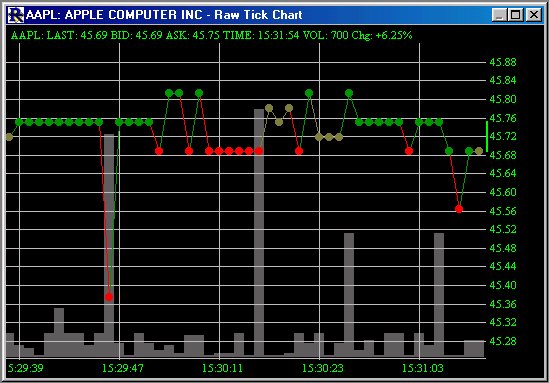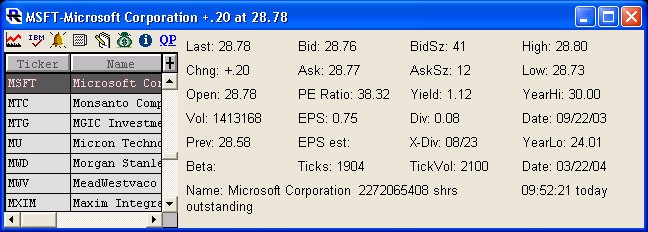Scans, Trading Signals, Custom Indicators Special Functions
| Function | Description | Example |
| SQRT(X) | Square Root of X | SQRT(HI _ LO) |
| ABS(X) | Absolute Value of X | ABS(CL - CL1) |
| MIN(X,Y) | Minimum Value of X during the preceding Y periods | MIN(RSI, 5) |
| MAX(X,Y) | Maximum Value of X during the preceding Y periods | MAX((HI4 - LO), 8) |
| AVG(X,Y) |