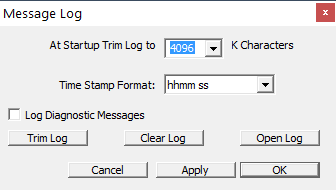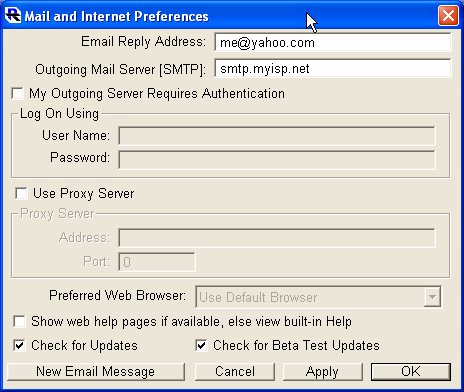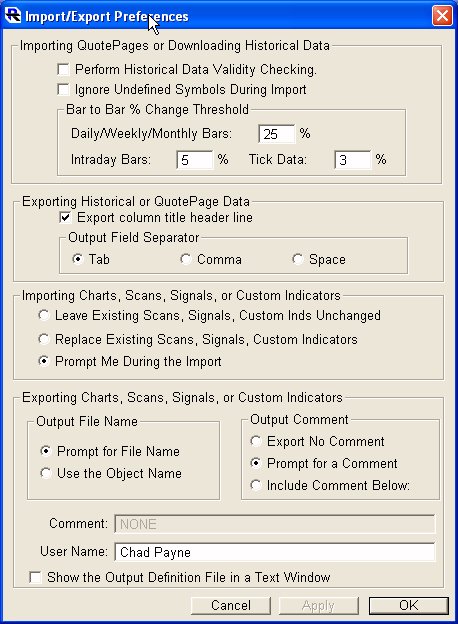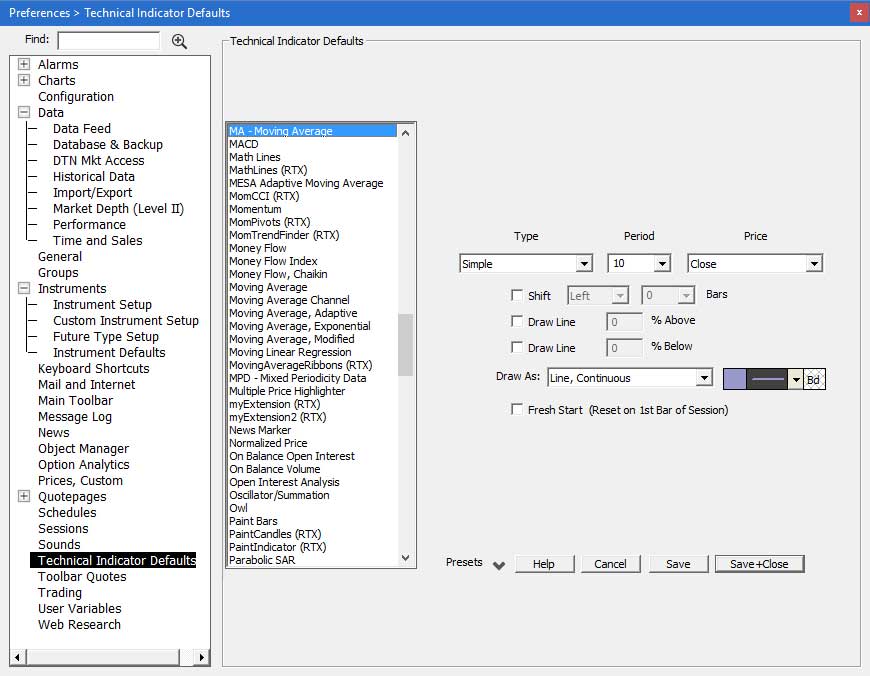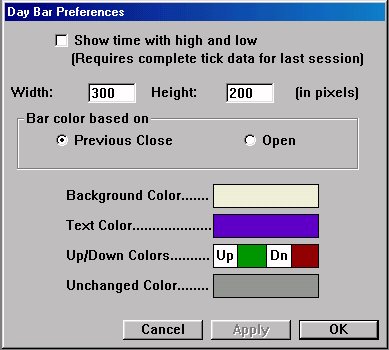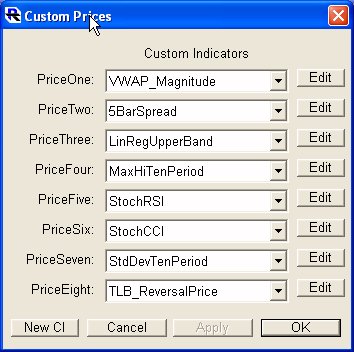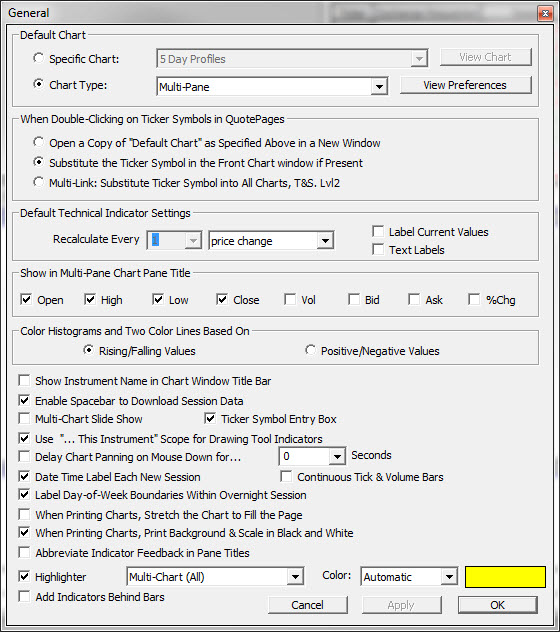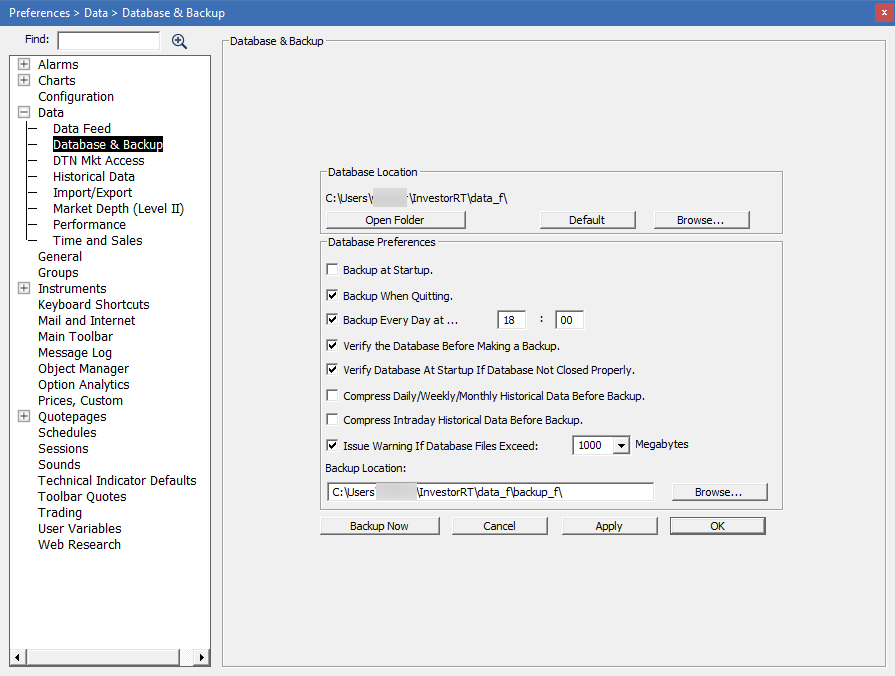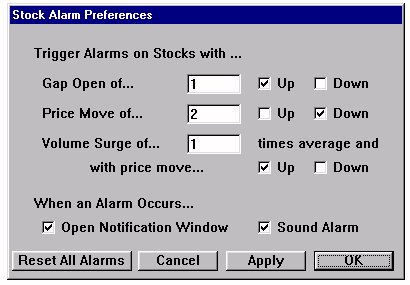NASDAQ Level II Preferences
See Also: NASDAQ Level II Screens
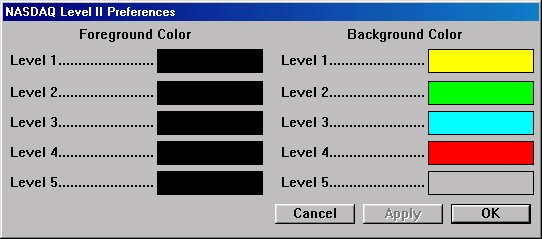
This preference window allows you to specify the colors used in your NASDAQ Level II screens in Investor/RT. The first five levels of bid/ask prices are color coded with all market makers bidding or asking the same price having the same color code.
Level 1 colors apply to following: