It is recommended that all Investor/RT users backup their database daily. You may choose to have your Investor/RT database backed up automatically each time Investor/RT starts or quits, or specify a time each day (or all of the above). You may also initiate a backup at any time by choosing Backup Database from the Data Menu.
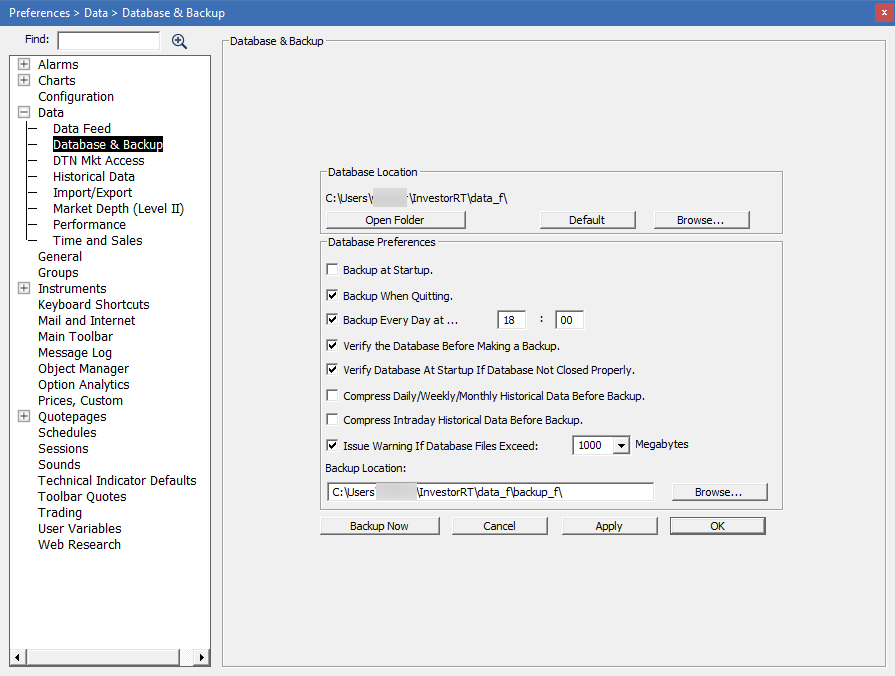
To set Backup Preferences, click Setup: Preferences: Backup Preferences.
Choose from the four backup selections:
- Manually From Menu: (use Control:Backup Database)
- Each Time Investor/RT Starts
- Each Time Investor/RT Ends
- Every Day at designated time: (recommended)
You may choose multiple selections. Click once in the box next to your chosen selection so that a check mark appears. To unselect, click again to remove the checkmark. If you select "Every Day at designated time:" specify the TIME: hours:minutes you wish the backup to occur according to military time. Note that the program must be running at the specified time for the backup to occur.
If you typically quit Investor/RT once at the end of each day, select the option to backup when Investor/RT quits. If you typically leave Investor/RT running for days or weeks without quitting, then select the option to backup every day at a specific time, at 1 a.m., for example. When Investor/RT makes a backup, it overwrites the previous backup, if any, in the designated backup folder. If you want multiple backup copies, you may change backup locations and make additional backups at any time. Whenever you change backup locations, it is recommended that you immediately make a backup in the newly specified location.
Backup Location
The default backup location for all database files is a folder (directory) named BACKUP_F located inside the DATA_F folder on your hard drive. You may specify an alternate backup location if you like. This is useful for those who wish to backup automatically to an alternate volume such as a zip drive or other backup medium.
Use the Browse button to select an alternate backup location. Do not type a path name into the backup location edit box, it will be set for you when you use the Browse button. Under Windows there must be at least one file inside a folder in order for you to choose it a backup location.
To Verify the Database is OkayENDCODE Choose "Verify Database" from the Database Functions menu under the Control menu to spot check the validity of your database.
Viewing the Backup Log
When Investor/RT makes a backup, it produces a backup report. If you need to restore your databse from the backup, it is wise to first check this backup report to confirm that your most recent backup completed properly. To view the backup report choose File: Open: Backup Log.
Backing Up up the Database
You may backup your database at any time by choose "Backup Database" from the Database Functions menu under the Control menu.
Restoring a Backup
You may restore the Investor/RT database to the most recent backup by choosing "Restore Database" from the Database Functions menu under the Control menu.
If Investor/RT quits unexpectedly such as during a power failure, it will perform a diagnostic on the next startup. In the unfortunate event that a system error, application failure, or power failure results in a damaged database, Investor/RT can automatically restore the backup.
When Investor/RT starts up, if it is determined that your database is damaged, you will be given the option to recover the database from the most recent backup. In addition, Investor/RT all make periodic restore points that record the state of the database at startup. The Startup Manager gives you the option to revert any dated restore point to reestablish your database to the state at that particular date and time. The File > Functions window also offers the ability to manually create restore points or revert to them. Restore points serve as auxillary backups for the daily backup that Investor/RT typically makes. Restore point files (.dba files) can be easily copied to another medium for safekeeping in the event of hard drive failure or other data loss.

