If you plan to use Visual Studio 2013 to build RTX Extensions, you must go to File → Preferences → Configuration and set the Configuration Variable called VisualStudioVersion to 2013.
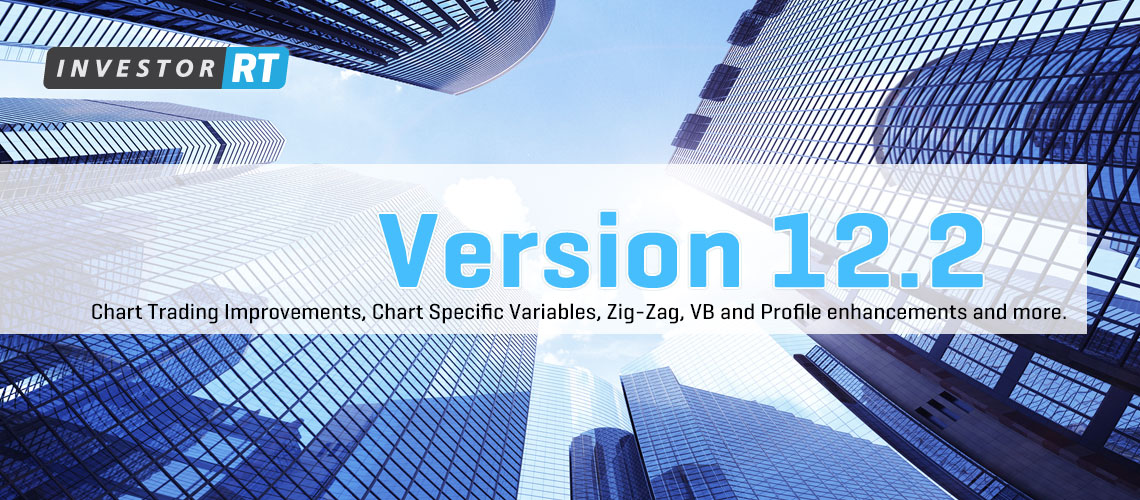
Released: April 17, 2015
This topic is also discussed in this video : Daily bars honoring day session
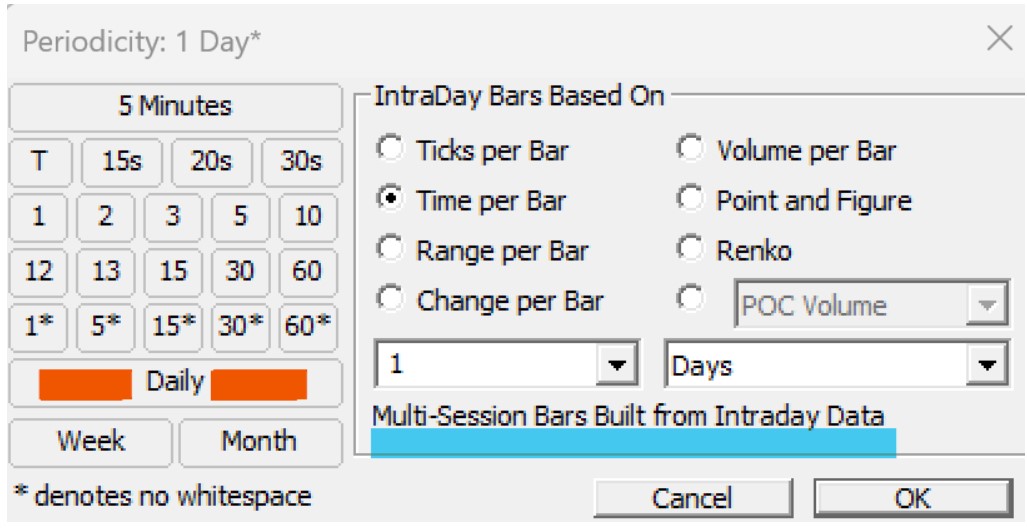
This Tutorial will demonstrate how to import symbols into Investor/RT. The topics that will be covered include:
The tails of a Renko candlestick represent the high and low prices achieved in each bar, just like any other periodicity. Traditional Renko chartists are accumusted to plotting Renko bars without the tails. This can be achieved by changing the style of the bars to Wickless Candles (right-click in chart and choose "Style: Wickless Candles"). However, plotting Renko with a style of "Candlestick" and thus showing the wicks or tails can provide some important additional information regarding how high and how low price moved during the formation of that Renko bar.
There are several methods for doing this. Please note that none of these methods are nowadays needed for the futures live streams we are getting from IQ feed, Rithmic, CQG or Interactive Brokers. For stock data reception, depending on the exchange, this might still have some interests. In all cases, a single bad tick may still happen on every market and the manual method discussed below always offers an efficient way to eliminate such outliers.
Released: Sept 25, 2012