IMPORTANT
If you plan to use Visual Studio 2013 to build RTX Extensions, you must go to File → Preferences → Configuration and set the Configuration Variable called VisualStudioVersion to 2013.
Users that plan to build RTX Extensions with Visual Studio 2013 must first set several Environment Variables to tell Visual Studio and Windows were to look for lib files, exe files and .h include files for C++ (note that these are User Environment Variables, not System Environment Variables). This is done by going to the Start menu and searching for "env." Then click on this link: 
Here is the next window you will see and you will want to work with the User Variables (not System Variables):
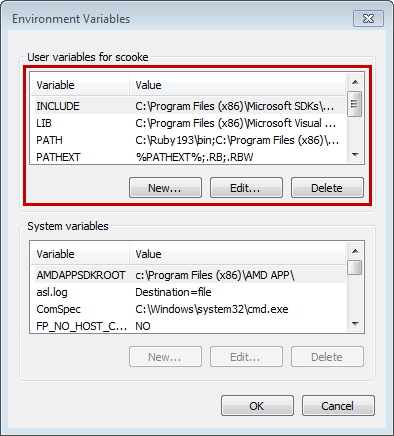
If there is already a PATH variable set up in this section, select it and press Edit. Then append a semicolon to the existing path(s) and paste in this path:
C:\Program Files (x86)\Microsoft Visual Studio 12.0\VC\binIf there is not an existing PATH variable, Press the New button and create one as shown in this image:
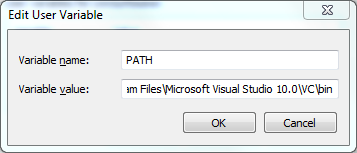
Next, append a semicolon to the end of the PATH variable string and add a second variable with this path:
C:\Program Files\Microsoft Visual Studio 12.0\Common7\IDE
Next, edit (or create) the INCLUDE variable using the same instructions from above and add this path:
C:\Program Files (x86)\Microsoft Visual Studio 12.0\VC\include
Next, edit (or create) the LIB variable using the same instructions from above and add this path:
C:\Program Files (x86)\Microsoft SDKs\Windows\v7.0A
Next, while still inside the LIB Path Variable, add a semicolon and this path:
C:\Program Files (x86)\Microsoft Visual Studio 12.0\VC\libLastly, while still inside the LIB Path Variable, add a semicolon and this path:
C:\Program Files (x86)\Microsoft SDKs\Windows\v7.1A\Lib
