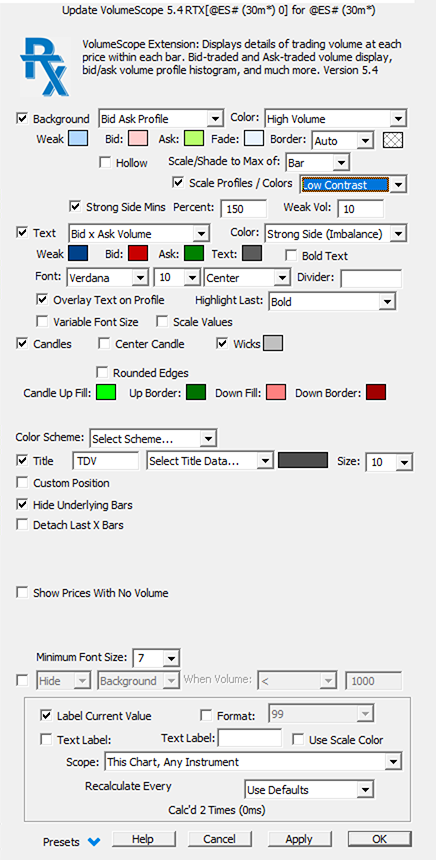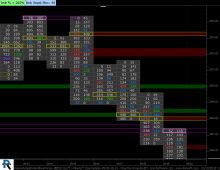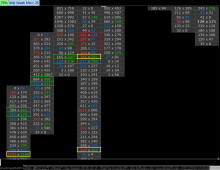VolumeScope is the best in class footprint charting available, allowing the user to view per bar market order flow under a microscope, closely inspecting the volume at price data with great flexibility. The VolumeScope indicator has three primary components: Background, Text, and Candle. Each is optional and each has a variety of data and presention settings. Volume is broken down into Ask-Traded Volume (Buying) and Bid-Traded Volume (Selling) at each price. VolumeScope builds upon this information with profiling, coloring, and scaling options based upon relative volume, delta, imbalance, and much more. The indicator makes optimal use of the horizontal and vertical space available for each bar, overlaying text upon a visual profile aside a narrow candle to present a complete picture of the price and volume activity. Users may overlay the Scope over each bar, or detach the Scope from the bars and display them in the right margin allowing for both vertical and horizontal zooming and scaling while still seeing the details within each of the most recent bars. Each bar may be titled with cumulative information for that bar such as volume, delta and time.
Presentation
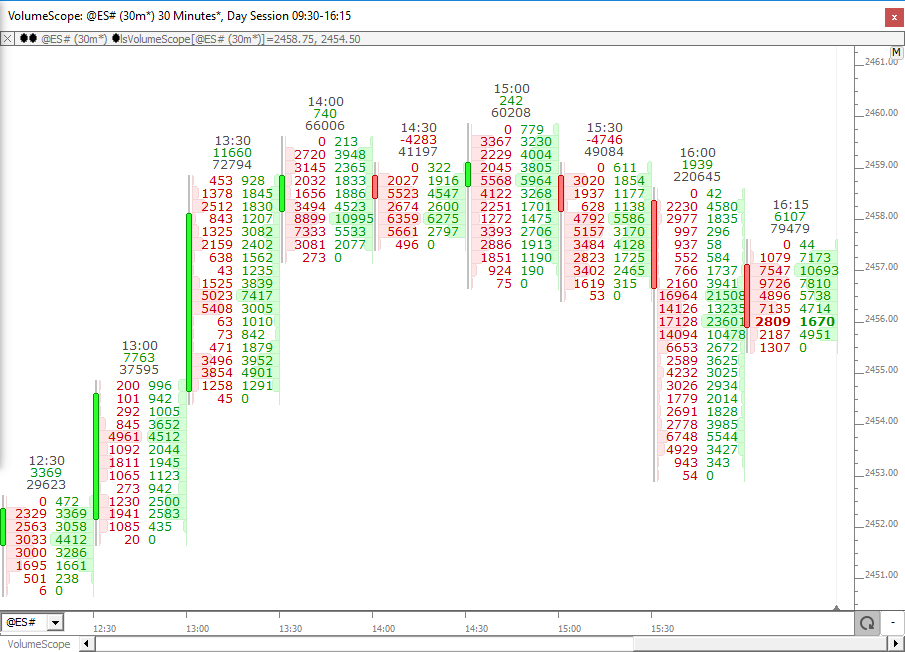
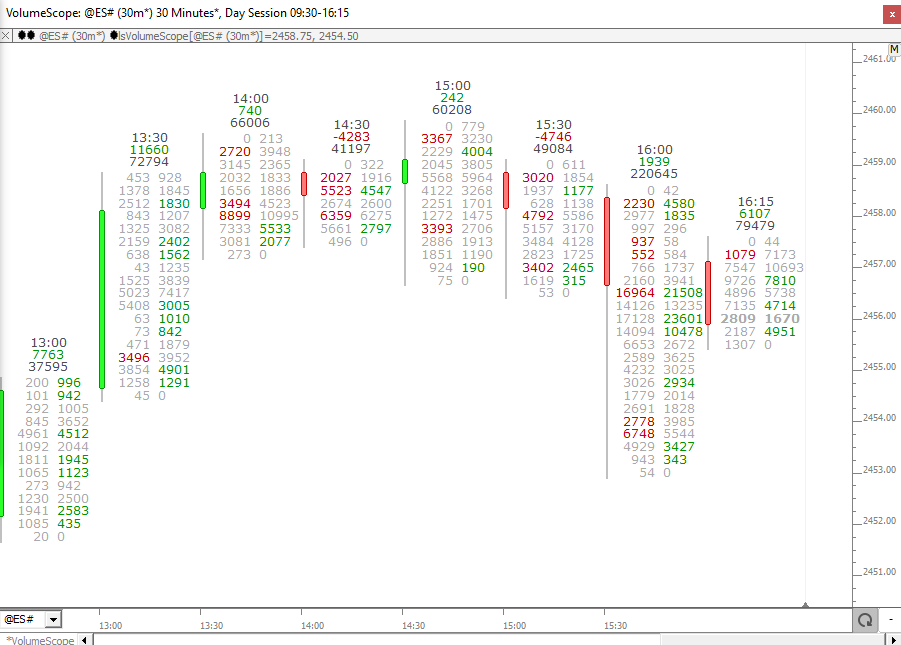
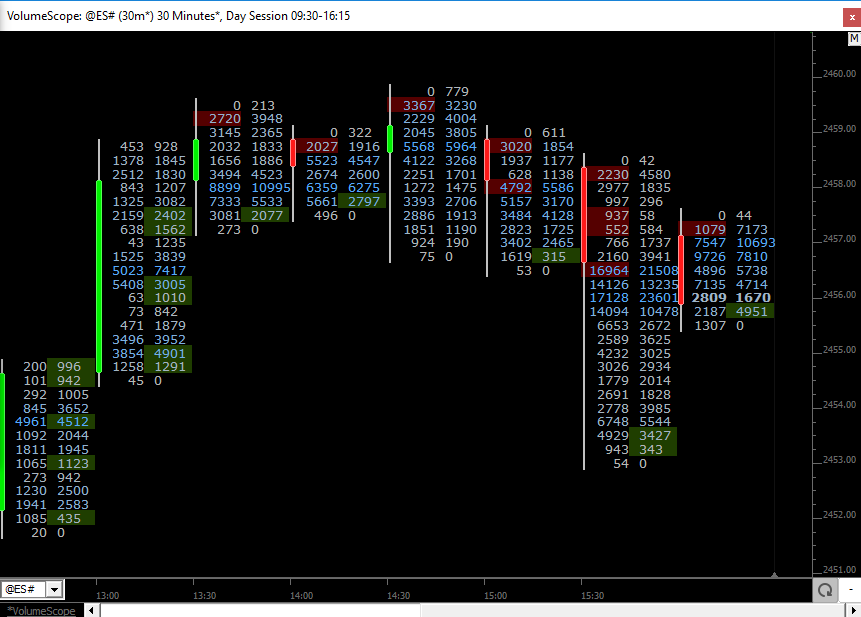
Note : to display Statistics (Volume, Delta, Delta %, etc) in a table below each VolumeScope bar, please add the Bar Statistics indicator on a dedicated chart pane :