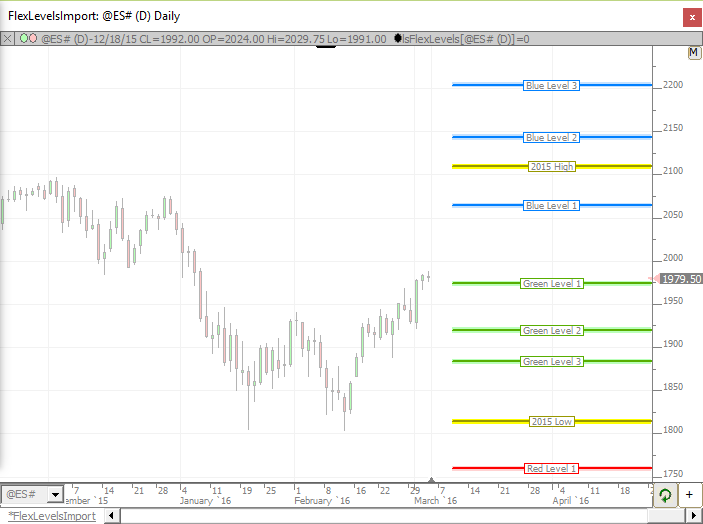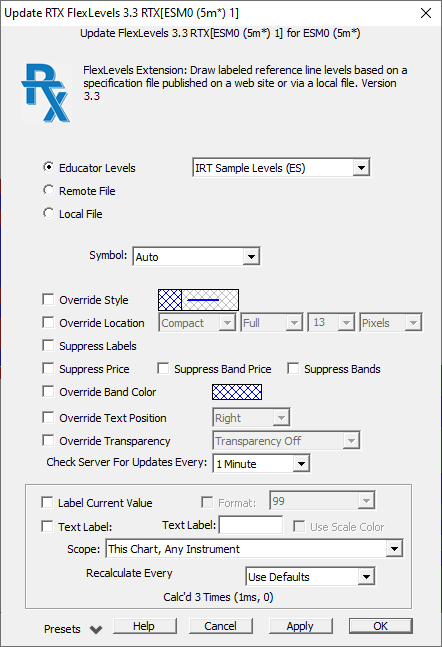The FlexLevels® Indicator facilitates the sharing of key price levels for one or more instruments among a group of Investor/RT users. An educator or trading room mentor or an individual trader first creates a chart with the instrument(s) and the desired reference lines he wishes to share. Using File > Functions > Export FlexLevels, the price levels are exported to a compact text file (a .csv file). The exported file contains all of the information about each line/level including: price, label, color, width, position details, and band details, if applicable. The resulting file can be placed on a web server. Members of a trading group can then setup their FlexLevels to reference the file automatically using the remote file option of Flexlevels. Alternatively, the csv file can be distributed in some other way (E-mail, DropBox, Google Drive, etc.). Traders may then setup their FlexLevels to access the file using the local file option.
A single FlexLevels indicator replicates the shared reference levels precisely. For web server shared FlexLevels, when the lines are updated by the orginating user, those changes are reflected in the FlexLevels indicator, typically within a few minutes. FlexLevels periodically checks with the web server to determine if an updated file is available. Each file can contain levels for a single symbol or multiple symbols. A single FlexLevels indicator can be dragged and dropped into other charts. Participating users may adjust the colors, positions, or labels, via setup parameters in the FlexLevels preferences.
Presentation