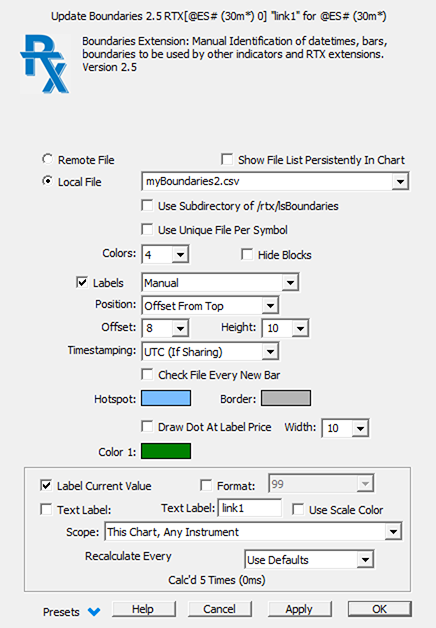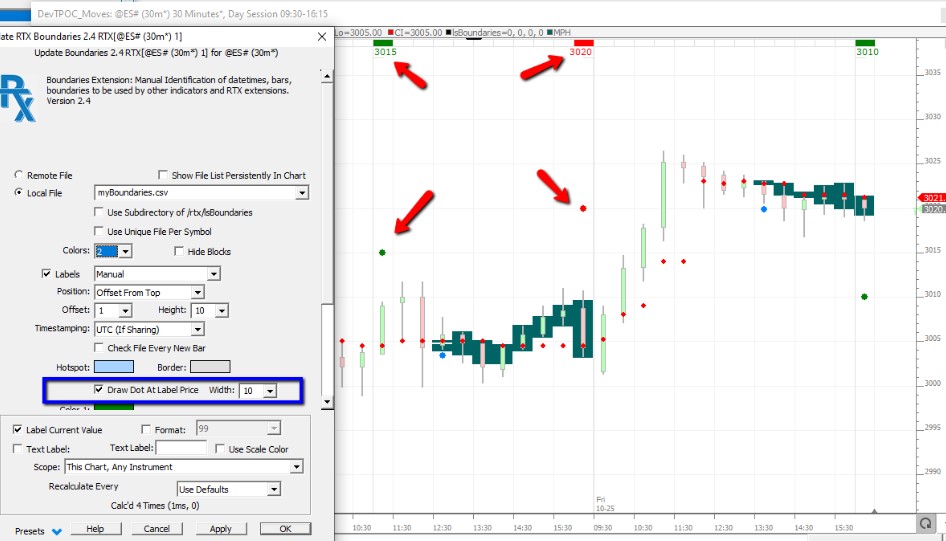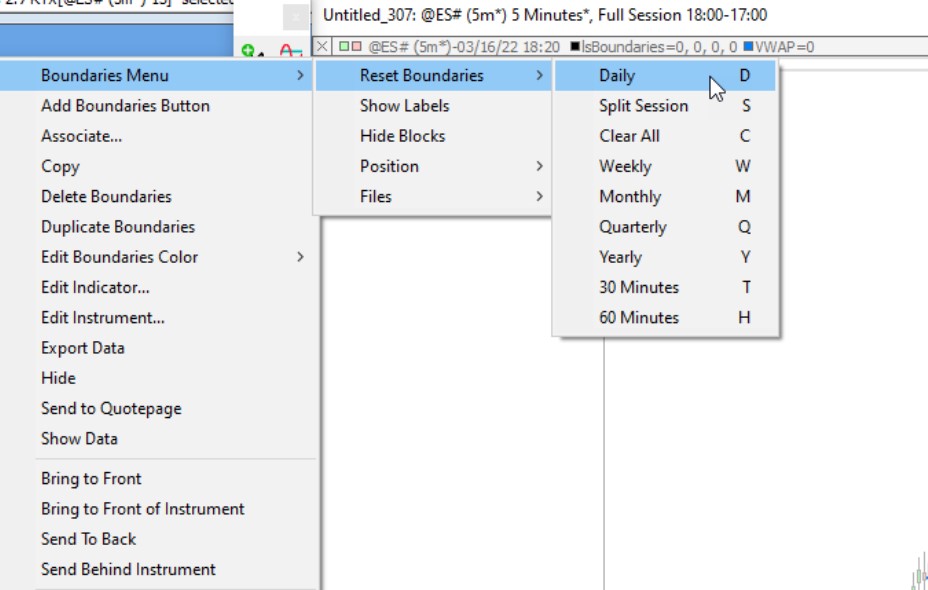The Boundaries RTX extension is designed to allow the user to manually identify and mark boundaries (bars or date/times) that can then be used effectively by other indicators such as the
- Profile Indicator (to manage the start and end time of custom profile)
- Price Statistics,Session Statistics and Volume Breakdown indicator (to aggregate data based on a specific "historical range")
- Paint Indicator (to display the Boundaries label as Paint indicator label)
Visually, a boundary is indicated by a horizontal strip at a user-specified height upon which user can click to mark or unmark any bars as the start and/or ending boundary. An instance of the Profile Indicator can sense the Boundaries to provide the starting and ending bars for multiple profiles and facilitate splitting and merging profiles. Boundaries can provide the Price Statistics Indicator the start and/or end bar on which to compute statistics. The Boundaries extension can handle an unlimited number of boundaries (date/times), and stores it's information in a csv file. The csv file is updated as the user makes changes to the visual boundaries in the chart. The file can be manually updated. It can be shared with other Investor/RT users via a server. The extension provides an option to use a local file, or to obtain boundaries from a file hosted remotely via http. Shared files allow a single user to maintain the boundaries of profiles and easily share those boundaries with a group of fellow Investor/RT users. Please view the Boundaries Introduction video for instructions on using this extension effectively in your charts.
More generally, the information stored in a boundaries file can be accessed through the Boundaries RTX token, so that period defined within the Boundaries indicator can be used inside any Custom indicator or signal marker, opening an unlimited number of uses.
Presentation
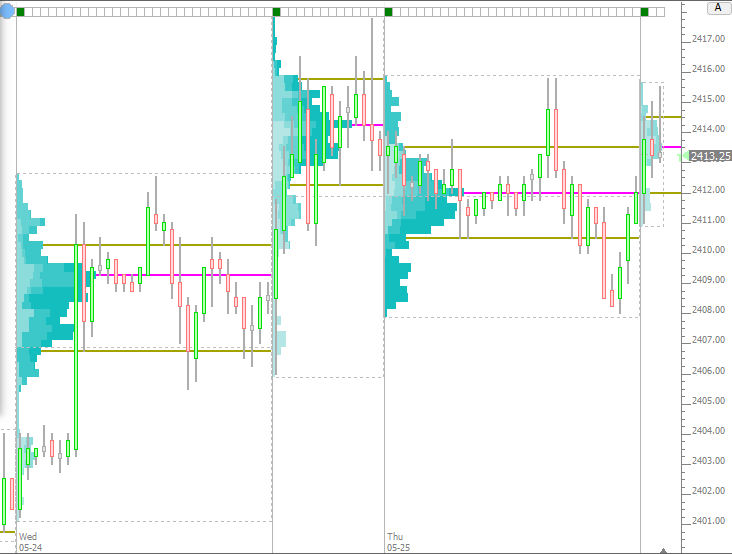
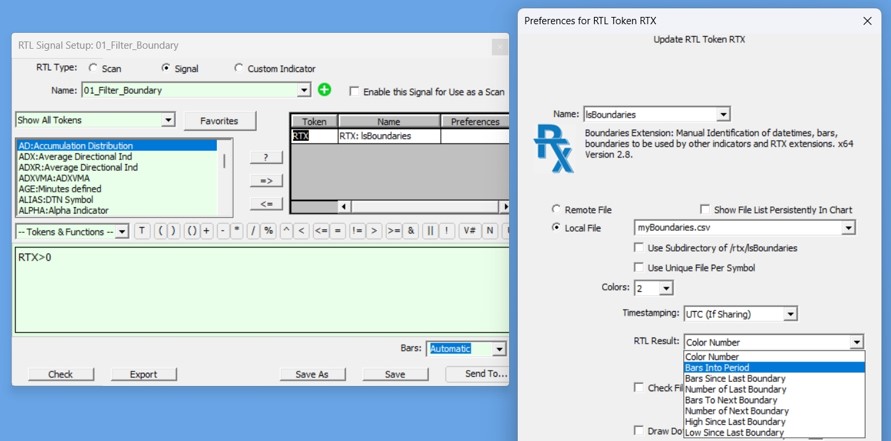
Keyboard Adjustment
The Boundaries horizontal strip may be moved up and down by selecting the Boundaries (click on hotspot on left) and then use the up or down arrow keys or mouse scroll-wheel.