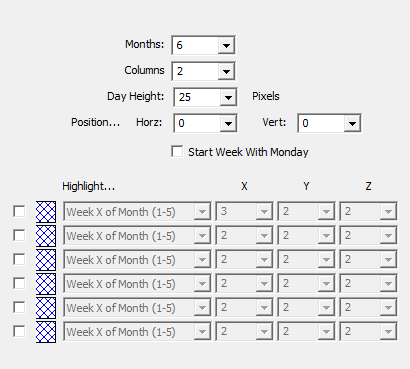The Calendar Indicator was designed to allow users to easily identify key events, dates, or date ranges within the bigger picture provided by a calendar. These key dates may include holidays, futures rollover, current day, the visibly charted period, and up to 6 custom periods specified by the user, Week X of Month, Day X of Week, First/Last X Days of Month, Month of Year, and Date.. As with all indicators, the Calendar can easily be toggled via the button indicator by right-clicking on the calendar and choosing Add Button. You can click on the calender to select it, then use the keyboard arrow keys to move it within the chart pane. Use the mouse scroll wheel to move the calender up/down. Hold down the shift while using the mouse wheel to size the calender larger/smaller.
Presentation