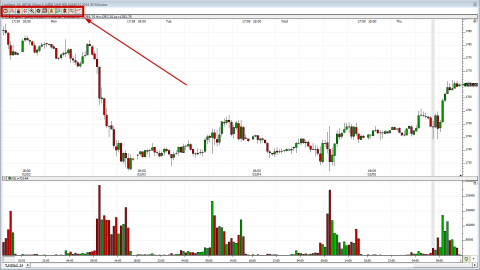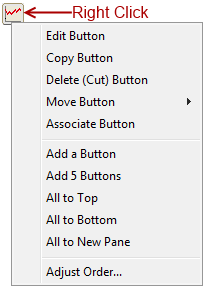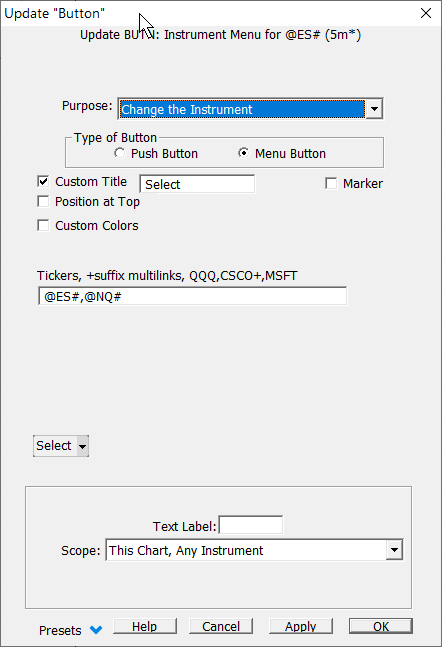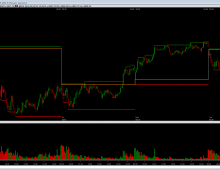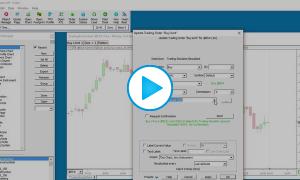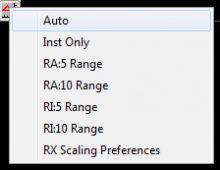Chart Buttons enable you to add push buttons or menu buttons to any chart window to perform a variety of actions as shown in the image below. Buttons can be added to any pane of any chart just as you would add any indicator, or you can elect to move one or all of your buttons to a special pane at the top of the chart called a button pane in order to have an array of chart buttons nicely positioned at the top of the chart.
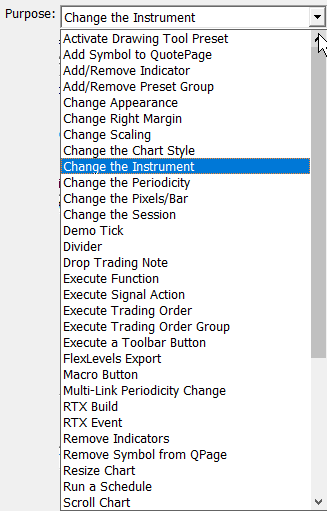
If you have one or more buttons that you wish to appear in every chart, set the scope of the button to "All Charts, Any Instrument" at the bottom of the Button Preferences window. Thereafter, any chart you openwill have the these buttons.
Presentation