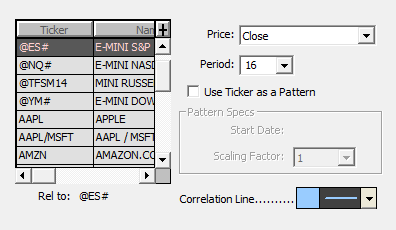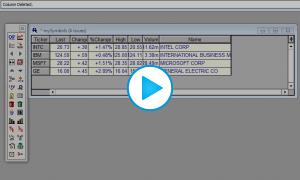The Correlation Coefficient is a versatile pattern matching technical indicator. The correlation coefficient is a statistic used to measure goodness of fit of two series of data points. The indicator is used to compare actual price data with either specific chart patterns, or other price data. The correlation coefficient ranges in value between 1 and -1. A value of 1 represents a perfect correlation, while a value of -1 represents an inverted correlation. A value of zero represents no correlation at all. The correlation coefficient is a normalized indicator, meaning the actual values of the price or pattern data are not important, only the shapes of the patterns and charts.
Investor/RT's implementation of the correlation coefficient can be used in several ways. First, you may choose to use a specific pattern of data, represented by any user-specified number of prices. For instance, you may choose to create a head and shoulders pattern using 20 consecutive prices. You may then add the correlation coefficient to your chart using this pattern, and the data points on the correlation line will represent how closely the previous 20 bars back from that point correlated with your specified pattern. You may also choose to scale your pattern up or down. This will be discussed further below.
Alternatively, you may choose to simply compare two instruments to see how closely their price movements correlate. Again, you specify the period of bars Investor/RT will use to compute the correlation. The resulting correlation coefficient represents how closely the two instruments correlated over time, bar to bar.
We'll start with correlating the data of two instruments. Let's say, for instance, you wanted to see how closely several Nasdaq stocks correlated to the Nasdaq Index itself. First, you would open a traditional daily chart on one of the symbols you are interested in. Now, click the "Add Technical Indicator" button in the charting toolbar, and then choose "Correlation Coefficient" as the indicator. In the list on the left, we are going to want to choose the ticker for the Nasdaq Index ($COMPX in my case). For price, we'll choose "Close" and for period, we'll choose "10". These are both up to you, but this way, we will be correlating the last 10 closing prices for the two instruments. We want to uncheck the checkbox "Use Ticker as Pattern". This should disable the "Pattern Specs" preferences, as these are irrelevant in our case. Now, choose a line color, style, and thickness using the color control, and click "OK". Your resulting line now shows you, for each day, how closely the two instruments correlated based on the prior 10 days. Again, 1 means perfect correlation while zero means no correlation. The correlation coefficient would work equally well, with periodicities such as 1-minute, 3-minute, weekly, etc. Just keep in mind that you need data on both instruments in order for this indicator to function. You may now simply switch the instrument in the chart to another Nasdaq stock to quickly see how well others correlated with the Nasdaq Index.
Correlating the price data with a specific pattern is supported. Here is how you specify what pattern to use. The pattern will use the daily closing prices of a user-specified instrument. The specific daily bars to use are specified with the "Start Date" and "Period" fields in the preferences. The daily bars will be drawn from the instrument chosen in the list on the left. The pattern will begin at the "Start Date" and will go forward from there number of periods specified. You may either choose to a pattern you see for a ticker already in your system, or you may choose to create your won user-defined ticker symbol and import your own pattern data. Let's say you have create a ticker symbol called "HDNSLD" (for head and shoulders) and have imported 20 daily bars beginning 01/16/01. The closing prices of these daily bars represent the prices of your pattern. In the indicator preferences, you would then choose HDNSLD from the list of instruments on the left, choose "01/16/01" as the Start Date, and choose "20" as the period. You also must check the "Use Ticker as Pattern" checkbox. For now, just choose a Scaling Factor of 1. Click "OK". You resulting line represents how closely your pattern was correlated in the actual price data based on the previous 20 bars from each data point.
The Scaling Factor is provided in order to stretch or compact your pattern. For instance, if you wanted to stretch your head and shoulder pattern out over twice as many bars (40), you would specify 2 as your Scaling Factor. Similarly, if you would like to compact your pattern to only span 1/3 as many bars, you would specify 1/3 in the scaling factor. The scaling factor and starting dates are only relevant when you are using a ticker as a pattern, not when you are correlating two instruments completely.
Presentation
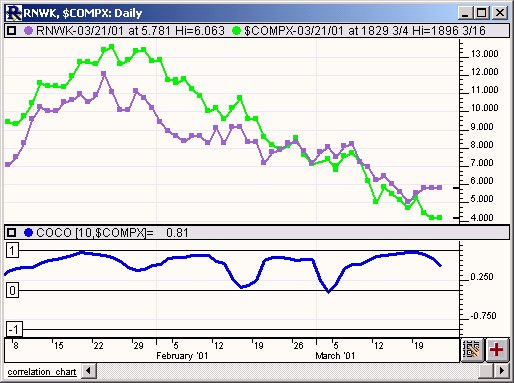
Above is a Daily Line Chart of Real Networks (RNWK - Purple) and Nasdaq ($COMPX - Green). The bold blue line in the lower window pane represents the Correlation Coefficient. Horizontal reference lines are automatically draw at -1, 0, and 1.