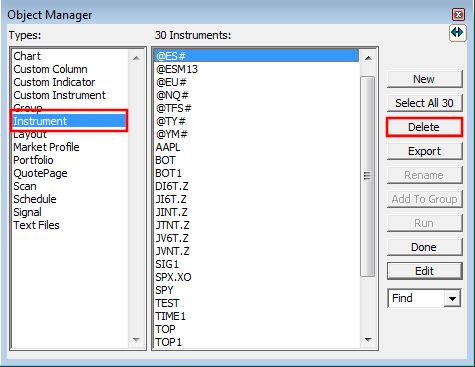Initialization of the future symbol list during the datafeed configuration process
During the initial data feed setup process, the wizard typically offers to import a sample list of 10 futures instruments and will open a Quotepage named after your live data feed source. This quotepage includes columns reflecting Investor/RT's default settings in terms of full and day session hours, intraday and daily mionitoring status and historical data retention settings, together with some standard contract specification information such as the expiration date, the tick increment (ie min bid-ask spread) and the tick value and currency (Please note that all these columns are automatically added from Investor/RT version 16 onwards)
Here is a screenshot of the "Rithmic_Symbols" list imported for a user relying on Rithmic as a live data source. If you have no special customisation needs, these symbols (as all the main other futures listed in our symbol guide), do not require any additional setup.

Here is a screenshot of the "IQFeed_Symbols" list imported when the DTN IQ feed is the main source of live quotes. Assuming the user included a Rithmic account (as brokerage destination) during the datafeed configuration phase, he would have to manually add the corresponding Rithmic front-month symbol in the dedicated "Broker the symbol" in order to use I/RT order execution features.

Adding futures instruments in Investor/RT
To start monitoring, for the first time, a new future instrument on your Investor/RT instance, it is recommended to use this Quotepage, ie you just right-click on any existing ticker cell, select "Insert New Row", and type the future symbol you wish to monitor in the empty ticker column cell. This way, you can quickly check that all settings (day session data retention) will fit your needs.
The instrument monitoring status, as highlighted by the letter D (for Daily) and I (for Intraday) in the corresponding "Monitor" column, is a critical symbol setting to be aware of when it comes to controlling the way you collect live tick data
In the rare case that one of the less frequently traded markets would not be included in the Investor/RT default instrument database, you have the ability to create a new instrument type, with possibly a new session reference (if none of the existing session hours would be adequate). Do not hesitate to open a support ticket if you encounter any issues with this process or if you would like us to add a new instrument type to our database.
Deleting one or multiple symbols from Investor/RT database
Any Symbol can be deleted from any Quote Page by right clicking on the ticker symbol and selecting the option "Delete from Database"
Alternatively, just press Alt-O to open the Object Manager and select Instruments as the Object Type. Then select the Instrument(s) you'd like to delete and press delete as shown below. You can hold down the Ctrl key to select multiple Instruments or the Shift key to select groups of Instruments: